View analytics to understand volunteer engagement and the monetary impact it has on your organization. Include this data in impact reports and grant submissions to quantify the value of your volunteers.
On the Overview page for your organization, the dashboard shows you key data at a glance:
- Impact of Time Given
- Current Engagement
- Month over Month Engagement Levels
- Recruitment Into Organization
Note: The Overview page only appears for organization managers and read-only organization managers.
Analytics update instantly and automatically when the active/inactive status changes for volunteers, and when you change the Value for One Hour amount and the Active Contribution Status time period.
View Analytics
To view engagement, impact, and recruitment analytics:
- Open your organization. If you are in more than one organization, open the correct organization.
- The Overview page (or home page) opens automatically.
Impact of Time Given
The Impact of Time Given summary shows the total number of hours, contributions, and monetary value for this week, month, and year.
A contribution is when a volunteer donates their time to an organization. For example, if three volunteers each donate their time twice this month, you received six contributions this month. For information about contributions, view Time Contributions.
The monetary value in this summary shows how much your organization has saved thanks to volunteers who donate their time. Bloomerang Volunteer calculates this amount according to the Value for One Hour setting that you enter. By default, the currency is USD, but you can change it. If you don’t see a monetary value in this summary, turn on the Value of Hours setting.
For more information about Value of Hours data and settings, view Value of Hours.
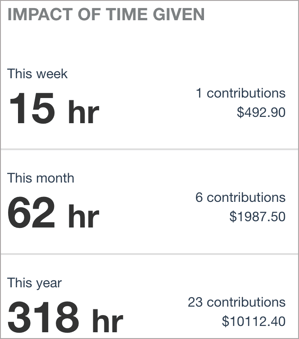
Current Engagement
The Current Engagement progress circles show how engaged volunteers are with your organization:
- Active — Percent of users who gave time (were assigned Hours Worked) during the selected time period
- Inactive — Percent of users did not give time (were not assigned Hours Worked) during the selected time period
By default, volunteers become inactive six months after they were last assigned Hours Worked. You can change this time period. For instructions, view Change the Active Contribution Status Time Period.
Click a circle graph to see the staff list filtered for that status.

Month Over Month Engagement Levels
The Month over Month Engagement Levels bar graph shows the number of volunteers who stayed active, became active, or lapsed each month:
- Turnover/Lapsed (Became Inactive) — Number of active volunteers who became inactive because they weren’t assigned Hours Worked within the specified time period
- Retained (Stayed Active) — Number of active volunteers who stayed active because they were assigned Hours Worked within the specified time period
- Re-engaged (Became Active) — Number of inactive volunteers who became active because they were assigned Hours Worked within the specified time period
These statuses, and the number of bars shown in the graph, depend on the Active Contribution Status time period. By default, the time period is six months. This means that volunteers become inactive six months after they were last assigned Hours Worked, and the graph shows six months of data. For information about how to change this time period, view Change the Active Contribution Status Time Period.
Hover over each bar to see the total number of volunteers in each status category for a certain month. Click a bar to see the staff list filtered for that category.
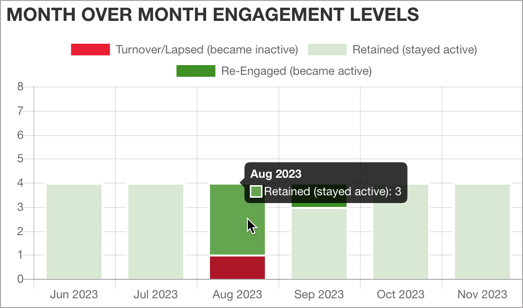
To customize your view, click the categories in the legend. Click a category to exclude that data from the graph; click the category again to show that data. For example, to see only turnovers (volunteers who lapsed), click Retained and Re-Engaged to hide those categories.
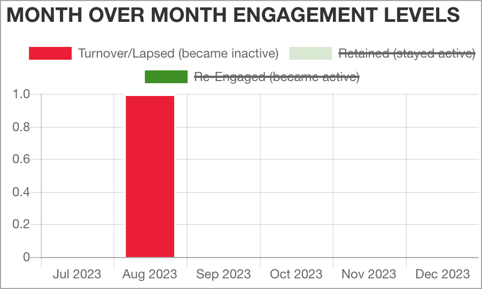
Recruitment into Organization
The Recruitment into Organization line graph shows the total number of volunteers in your organization during each of the last eight months. This number includes number-based groups. Use this chart as a visual summary of how your staffing levels change over time.
Hover over each point to see the total number of volunteers for a certain month.
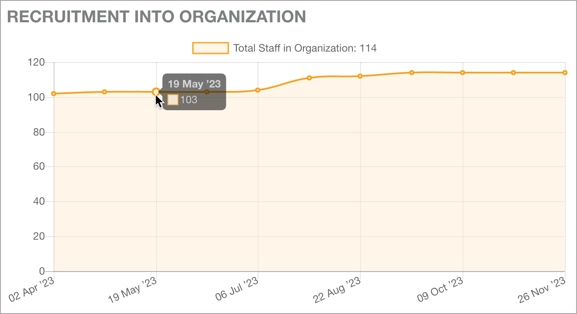
Related
- Measure the Impact and Frequency of Volunteer Contributions
- View a Giving Summary for Each Volunteer
- Change the Active Contribution Status Time Period
- Value of Hours
- View Time Contributions
- View Value of Hours Data in Staff Lists, Reports, and Analytics
- Download Active Status Reports
- Download Value of Hours Worked Reports (for an Organization)
- Download Value of Hours Worked Reports (for an Opportunity)
- Download Contributions Reports (for an Organization)
- Download Contributions Reports (for an Opportunity)
