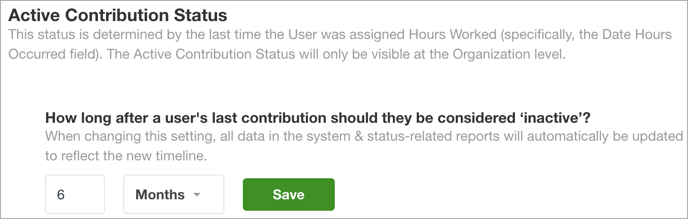To help you understand engagement, Bloomerang Volunteer automatically assigns an Active Contribution Status to volunteers based on a time period that you enter. This status tells you which volunteers are active and inactive.
Configure the Staff List and reports to show the Active Contribution Status of your volunteers. On your organization’s Overview page, view dashboard analytics in charts and graphs.
Use this data to understand who is active and to keep an eye on trends. For example, you can download a report that shows newly active, retained, lapsed, re-engaged, and disengaged volunteers for a certain time period.
The Active Contribution Status also appears on volunteer application profiles.
How It Works
Volunteers become active or inactive based on the date of their last contribution. In Bloomerang Volunteer, a contribution happens when you assign Hours Worked to a volunteer.
By default, volunteers become inactive six months after their last contribution. In the Active Contribution Status setting, you can enter a different number of months, weeks, or days.
Change the Active Contribution Status Time Period
When you change the Active Contribution Status setting, Active Status reports automatically update to reflect the new time period. This means the Active Contribution Status might change for some volunteers.
The Active Contribution Status setting is available only at the organization level in Bloomerang Volunteer.
Tip: To quickly see the Active Contribution Status for a certain time period, temporarily change the Active Contribution Status setting. For example, you might do this to see everyone who hasn’t volunteered in the last five days. All reports and data columns update to reflect the new time period. Afterwards, you can change back the Active Contribution Status setting to the previous value.
To change the Active Contribution Status setting:
- Open your organization. If you are in more than one organization, open the correct organization.
- On the organization home page, click General Settings
 .
. - In the Active Contribution Status section, enter a number and select Months, Weeks, or Days.
- Click Save.