You must verify an email address before you can use it as the From Sender or Reply-To address in email templates. When you verify an email address, you click a link we send to confirm the email address belongs to you.
You can use any verified email address as the Reply-To. You can use only a verified address from an authenticated domain as the From Sender.
In this article:
- Who Can Verify Sender Email Addresses?
- Verify Sender Email Addresses
- View the Email Address Status
- Use a Verified Email Address in Email Templates
Who Can Verify Sender Email Addresses?
Only organization and opportunity managers can verify sender email addresses. If you're a role manager and need your email address validated so you can send emails, contact an organization or opportunity manager.
Verify Sender Email Addresses
To verify an email address:
- Go to your organization or opportunity settings.
- Click Email Communications.
- Click Manage Senders.
- Click Verify New Email Addresses.
- Enter the email address.
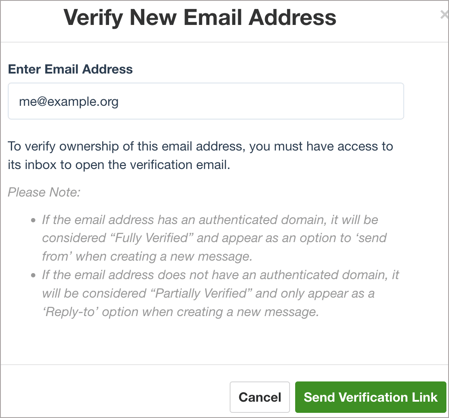
- Click Send Verification Link.
- Click OK.
Note: If the email address isn’t part of an authenticated domain, click Continue. - Open the message we sent to that email address.
- Click the verification link. The link expires after 24 hours.
If the email address is part of an authenticated domain, the status is now Fully Verified. Otherwise, the status is Partially Verified.
Tip: If the link expires, you can resend it. On the Manage Senders page, hover over the email address and click Actions > Resend Verification Email.
View the Email Address Status
Each sender email address in Bloomerang has a status. This table explains what each status means and what to do.
|
Sender email status |
What it means |
What to do |
|
Partially Verified |
You successfully verified an email address. If this email address is from your organization’s domain, the domain isn’t yet authenticated. |
You can now use this email address as the Reply-To. To use an email address from your organization's domain as the From Sender, authenticate the domain. |
|
Fully Verified |
You successfully verified an email address from an authenticated domain. |
You can now use this email address as the Reply-To or From Sender. |
|
Pending |
You entered a new sender email address in the last 24 hours, but it’s not verified yet. |
Click the verification link in the email we sent. Or, you can:
|
|
Not Verified |
You entered a new sender email address but didn’t click the verification link within 24 hours. |
You can:
|
To view the email address status:
- Go to your organization or opportunity settings.
- Click Email Communications.
- Click Manage Senders.
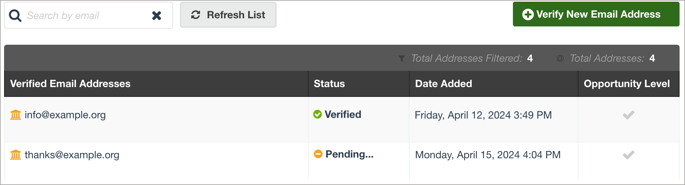
Use a Verified Email Address in Email Templates
If you successfully verified an email address, you can select a different Reply-To in each email template.
If that verified email address is from an authenticated domain, you can select a different From Sender address.
For instructions, read How Do I Change the Sender or Reply To Email Address?
