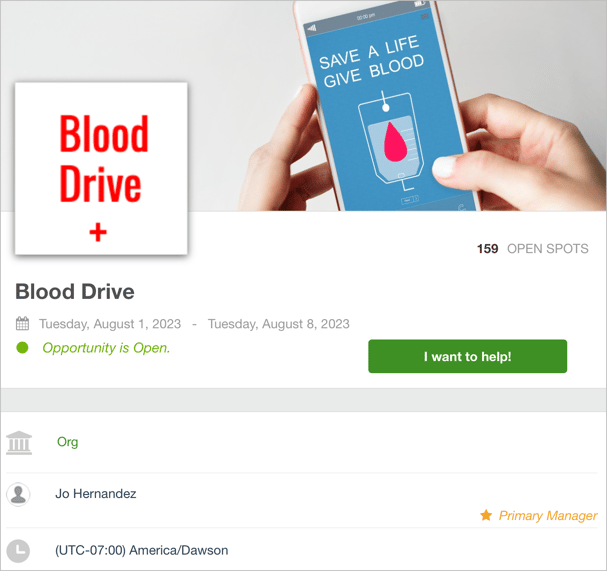In the Page Settings for your opportunity, you can change the information that appears on the public signup page.
To change the page settings:
- Open your organization. If you are in more than one organization, open the organization you want to have updated page settings.
- Click Opportunities.
- Click an opportunity.
- On the Recruitment tab, in the Public Page Toolbox section, click Page Settings.
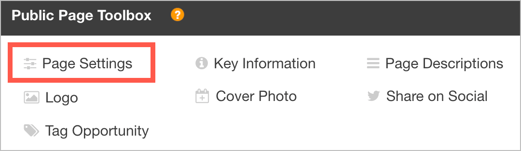
- Select a Primary Manager.
- Select an Available Positions option:
- Hidden: Hide the number of spots, shifts, or volunteers on the signup page. This is the default option.
- Open Spots: Show the total number of spots open for signup. The Signup Limit, minus the number of scheduled roles, equals the number of open spots remaining.
- Open Shifts: Show the total number of scheduled roles that are open for signup, public (not private), and not full.
- Volunteers Needed: Show the total number of volunteers needed. The Event Maximum, minus how many volunteers are currently in the event, equals the number of remaining volunteers needed.
- Select a Timezone. By default, your organization’s time zone or your device’s time zone is selected.
You might change the time zone seasonally if your region doesn’t observe Daylight Savings Time (DST). Shift times remain the same after you change the timezone. - Select a Start Date and End Date.
- Show or hide Preview Shifts information. A shift preview shows all available shifts, excluding full shifts and shifts marked as private.
- Show or hide Preview Leaderboard information. A leaderboard preview shows a ranked preview of the volunteers with the most hours worked. Only the volunteers in this opportunity can see the leaderboard preview.
- Enter the Signup button text. For example, change the default button text to a specific call to action. You can enter different text for when the opportunity is open and closed.
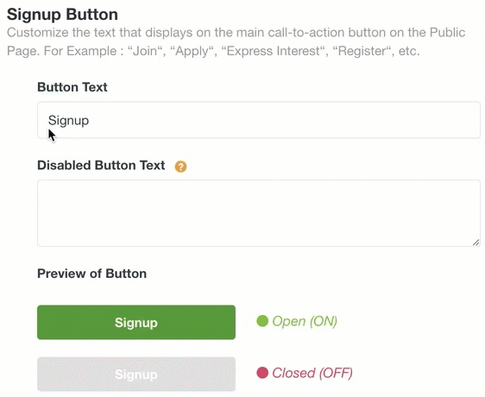
- Click Save.
The public signup page for this opportunity includes your changes.