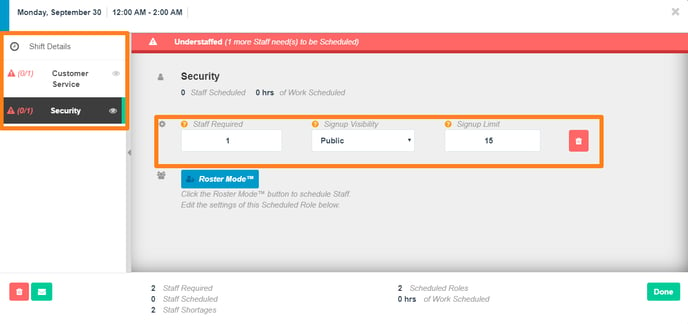-
Getting Started as a Volunteer
-
Getting Started as an Administrator
-
Managing Your Organization (Administrator)
- Public Page
- Volunteers
- Form Questions
- Applications and Background Checks
- Opportunities
- Languages & Translation
- Salesforce Integration
- Bloomerang CRM Integration
- Organization Qualifications
- Reports
- Signup Workflow / Recruitment
- Tags
- Email Templates
- Personalization Fields
- Email Communications
- Measure Volunteer Impact
-
Managing Your Opportunity (Administrator)
- Public Page
- Form Questions
- Signup Workflow / Recruitment
- Volunteers
- Opportunity Settings
- Roles
- Qualifications
- Venues & Locations
- Groups
- Availability
- Attendance Tracking
- Reports
- Languages & Translation
- Hours Worked / Service Time Tracking
- Tags
- Email Templates
- Personalization Fields
- Email Communications
-
Managing Your Schedule (Administrator)
-
Using the Mobile App (Administrator)
Role and Shift Settings: Default Volunteers Required and Signup Limits
To have more control over how you Roster your Roles and Shifts, use the Default Settings.
Default Role Settings
When creating or editing a Role, you can set the default Volunteers Required and the Default Signup Limit for said Role. The default volunteers required is the mark you have to hit to successfully staff a Shift and the Signup Limit is the cut-off. These numbers are used as the default when creating a shift, however making changes to these settings from the Roles tab will not be reflected within any existing shifts.
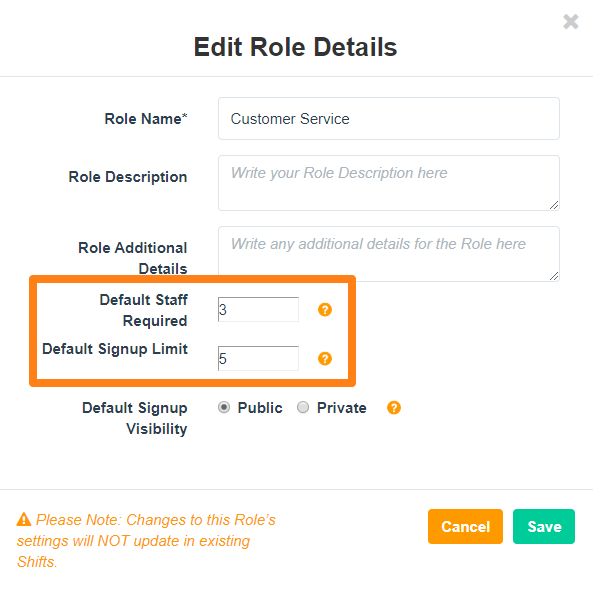
You can edit the default Min/Max by selecting the Role from the Roles tab and choosing 'Edit Details' from the 'Take Action' button.
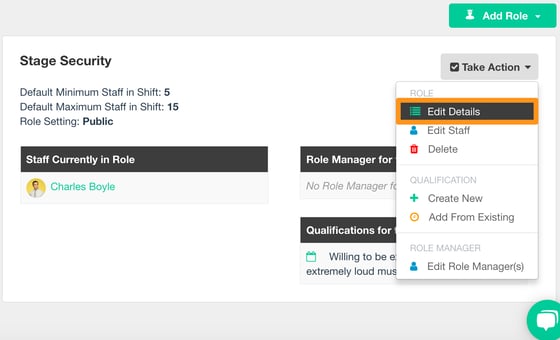
Shift Settings:
To give you more precise control over the Default Volunteers Required and the Signup Limit, you can adjust this on a Shift-by-Shift basis. This will override the default settings depending on what you choose for the Shift itself. For example, in the image below, I only need one Customer Service at any time during the chosen Shift and the settings reflect that.
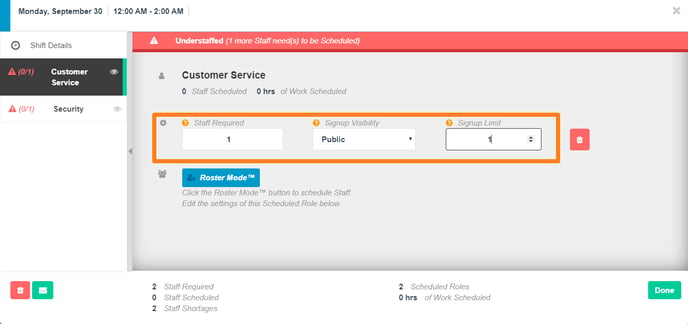
You can edit Default Volunteers per Shift by selecting them individually from the Shift pop-up, and in bulk with the 'Take Action' button when working with the Scheduled Shifts or Scheduled Roles List views.