Set up how you want Volunteers added to your Organization
People can be added to your Organization in two ways. Potential volunteers can choose to apply directly to your Organization and they can be added to your Organization from an Opportunity if they've registered for one. Depending on the settings you choose, you may accept applicants automatically or you may choose to review whether or not to accept them.
To find these settings, go to your Organization page and select Recruitment > Signup Workflow Settings.

Automatic vs. Manual Approval
When someone applies to your Organization or registers for one of your Opportunities, they can be added to your Organization automatically, or they can be put on a 'Pending' list where you, as the Organization Manager, can decide to approve or reject their application. You can toggle between 'Automatic Approval' and 'Manual Approval' to choose what works best for you.
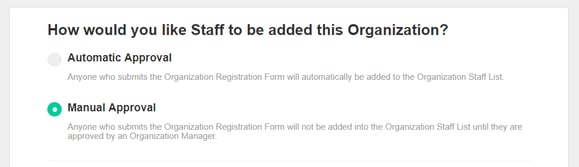
Accepting and Denying Applicants
If you choose to manually approve/reject applicants, your potential volunteers are moved to pending. To see a list of pending application, from the drop-down list, select Pending Applications.
You will see how many pending applications there are and you can view each individual applicant in this list. Here you can filter your applicants by criteria such as Form Question answers, Qualifications, etc. You can approve or reject an applicant by clicking the green checkmark or the red 'x' respectively. You can also select multiple applicants and click the 'Take Action' button to approve or reject them in bulk. The 'Take Action' button can be used to send a message to the selected applicants as well.
Tip: Time Contribution information appears in applicant profiles so you can see whether the applicant has already contributed time. To see time contribution information, click the applicant's name and view the Giving Summary page. For more information about the Giving Summary, see View a Giving Summary for Each Volunteer.

