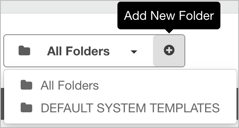-
Getting Started as a Volunteer
-
Getting Started as an Administrator
-
Managing Your Organization (Administrator)
- Public Page
- Volunteers
- Form Questions
- Applications and Background Checks
- Opportunities
- Languages & Translation
- Salesforce Integration
- Bloomerang CRM Integration
- Organization Qualifications
- Reports
- Signup Workflow / Recruitment
- Tags
- Email Templates
- Personalization Fields
- Email Communications
- Measure Volunteer Impact
-
Managing Your Opportunity (Administrator)
- Public Page
- Form Questions
- Signup Workflow / Recruitment
- Volunteers
- Opportunity Settings
- Roles
- Qualifications
- Venues & Locations
- Groups
- Availability
- Attendance Tracking
- Reports
- Languages & Translation
- Hours Worked / Service Time Tracking
- Tags
- Email Templates
- Personalization Fields
- Email Communications
-
Managing Your Schedule (Administrator)
-
Using the Mobile App (Administrator)
Manage Templates in the Template Library
Find all of your custom email templates in the Template Library. Create, edit, preview, and permanently delete templates in the Template Library. Create folders to organize your templates.
These are the default templates, which you can edit:
- Applicant Approved into Organization
- Applicant Rejected from Organization
- Happy Birthday (From the Opportunity)
- Happy Birthday (From the Organization)
- Opportunity Signup Complete (Self-Signup Workflow)
- Organization Signup Complete (Self-Signup Workflow)
- Pre-Shift Reminder (24hrs)
- Schedule Summary (Last Month)
- Schedule Summary (Last Week)
- Shift Selection Summary (Self-Signup Workflow)
- Staff/Volunteer Training for Bloomerang Volunteer
- Welcome to the Opportunity
- Welcome to the Organization
To view the Template Library and manage templates:
- From your organization or opportunity settings, click Email Communications.
- Click Template Library.
Default and custom templates appear in a list.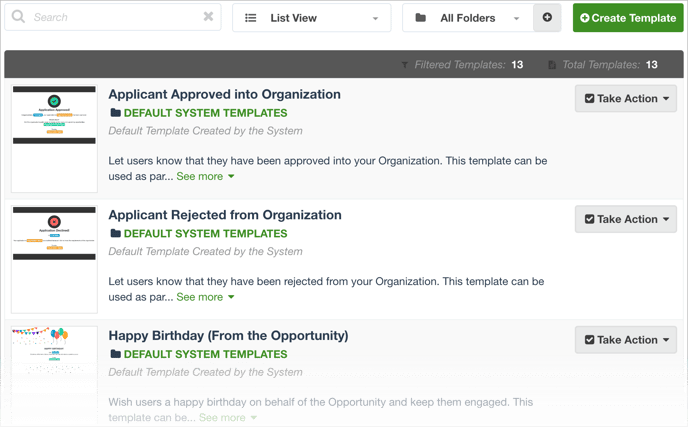
- To create a new template, click Create Template.
- To manage a template, click Take Action and select one of these options:
- Edit Template
- Preview Template
- Delete Template
- To add a new folder, click Add New Folder.