Build and monitor your schedule in the Schedule tab within an opportunity. This page has multiple features and views.
To get insight about scheduling gaps and shortages for multiple opportunities at once, read About the Central Schedule.
Tip: The Schedule page is best used in full screen mode, where you can preview the schedule in the most optimized view. The Full Screen button ![]() can be found in the top left of the navigation.
can be found in the top left of the navigation.
What can I achieve?
Use the Schedule tab to create shifts and appoint volunteers to a shift. The Schedule tab provides an overview of which shifts need more volunteers and which shifts are filled in.

What are the different viewing options?
Bloomerang Volunteer offers three different views, or Categories, of the schedule. Each view provides a different perspective on the Schedule based on the structure of the shift.
The three different views are Scheduled Shifts, Scheduled Roles, and Scheduled Volunteers. Each view reflects a layer of the shift structure:
- Scheduled Shifts gives a top-down perspective on all of your Scheduled Shifts.
- Scheduled Roles gives a middle view of all of the Roles scheduled within each Shift.
- Scheduled Volunteers gives a bottom-up view of all the Volunteers scheduled in each Role within each Shift.
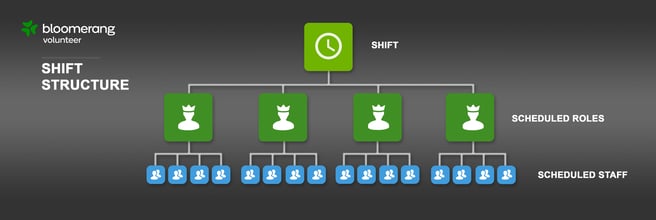
Change Views
You can select your desired view by clicking on the dropdown in the top left navigation. The default tab is the Scheduled Shifts tab.

