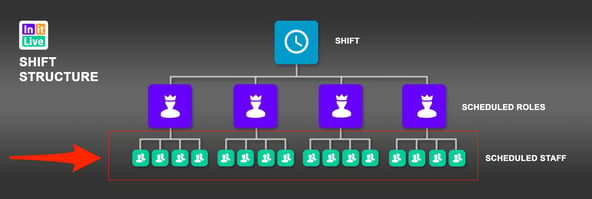- Bloomerang Volunteer Help Center
- Managing Your Schedule (Administrator)
- Understanding the Schedule
-
Getting Started as a Volunteer
-
Getting Started as an Administrator
-
Managing Your Organization (Administrator)
- Public Page
- Volunteers
- Form Questions
- Applications and Background Checks
- Opportunities
- Languages & Translation
- Salesforce Integration
- Bloomerang CRM Integration
- Organization Qualifications
- Reports
- Signup Workflow / Recruitment
- Tags
- Email Templates
- Personalization Fields
- Email Communications
- Measure Volunteer Impact
-
Managing Your Opportunity (Administrator)
- Public Page
- Form Questions
- Signup Workflow / Recruitment
- Volunteers
- Opportunity Settings
- Roles
- Qualifications
- Venues & Locations
- Groups
- Availability
- Attendance Tracking
- Reports
- Languages & Translation
- Hours Worked / Service Time Tracking
- Tags
- Email Templates
- Personalization Fields
- Email Communications
-
Managing Your Schedule (Administrator)
-
Using the Mobile App (Administrator)
What is the Scheduled Volunteers View?
Narrow down your schedule by viewing each of the shifts your volunteers are scheduled in.
What is the Scheduled Volunteers View?
The purpose of this view is to track staff on a shift-by-shift basis. Managers can unschedule volunteers, monitor confirmation requests and clock-in activity, and build custom data exports. This can be done in both the List and Calendar views.

Volunteers Scheduled List View
This is how the Scheduled Volunteers tab looks like in the List view.
Note: In this view, you are not able to use Roster Mode because they are already Scheduled Shifts.

Volunteers Scheduled Calendar View
This is how the Scheduled Volunteers tab looks in the Calendar view.

Shift Structure Diagram
In the structure of a shift, the Scheduled Volunteers view outlines the bottom layer displaying all of the individual shifts that volunteers are scheduled for.