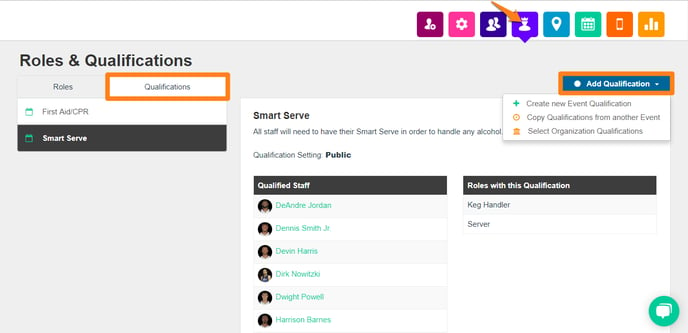-
Getting Started as a Volunteer
-
Getting Started as an Administrator
-
Managing Your Organization (Administrator)
- Public Page
- Volunteers
- Form Questions
- Applications and Background Checks
- Opportunities
- Languages & Translation
- Salesforce Integration
- Bloomerang CRM Integration
- Organization Qualifications
- Reports
- Signup Workflow / Recruitment
- Tags
- Email Templates
- Personalization Fields
- Email Communications
- Measure Volunteer Impact
-
Managing Your Opportunity (Administrator)
- Public Page
- Form Questions
- Signup Workflow / Recruitment
- Volunteers
- Opportunity Settings
- Roles
- Qualifications
- Venues & Locations
- Groups
- Availability
- Attendance Tracking
- Reports
- Languages & Translation
- Hours Worked / Service Time Tracking
- Tags
- Email Templates
- Personalization Fields
- Email Communications
-
Managing Your Schedule (Administrator)
-
Using the Mobile App (Administrator)
What are Opportunity Qualifications?
Use Opportunity Qualifications to tag volunteers with certain skill-sets, attributes or certifications in your Opportunity.
Opportunity Qualifications work the same way as Organization Qualifications, except they apply only to the Opportunity itself. To manage your Opportunity level Qualifications, navigate to your Opportunity, then Roles & Qualifications. Select the Qualifications tab in the top-left to see your list of current Qualifications. You can also add Qualifications from here. When Qualifications and Roles are linked, users will not be able to select any Roles/Shifts if they do not meet all of the associated Qualifications. To add a new Qualification, click 'Create new Opportunity Qualification'. You are prompted to fill out the Qualification details. This pop-up almost exactly mirrors that from the Organization level.
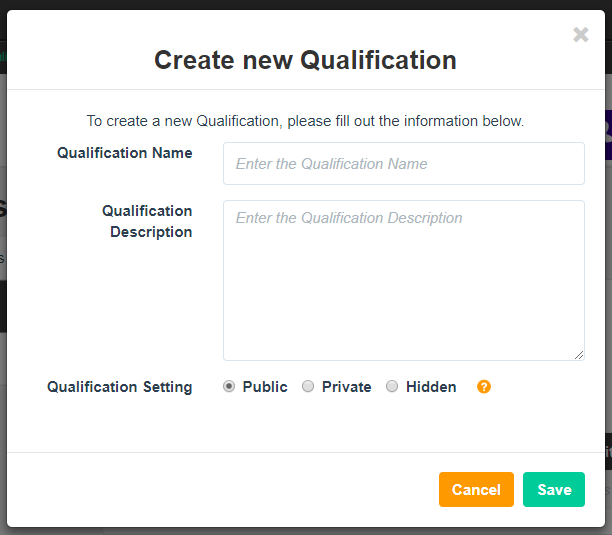
Qualifications can be carried over from the Organization to the Opportunity level as well, which means if a volunteer has already answered the question at the Organization level, they won't be required to answer the same question at the Opportunity level. This helps to reduce duplicate and redundant data. You can choose to require these Organization Qualifications within your Opportunity by clicking 'Select Organization Qualifications'. You can also choose to 'Copy Qualifications from another Opportunity'.