Add a user to your Organization by inviting them through a Registration Signup Link, importing from a CSV, or adding Volunteers individually
Organization Recruitment
You can invite Volunteers to your Organization from the Recruitment area within the Organization. Be sure to customize the Recruitment page using the Public Organization Page Toolbox to upload a logo, cover photo, and Organization details. Configure the Registration Form from Form Questions and Recruitment Settings before publishing the page.
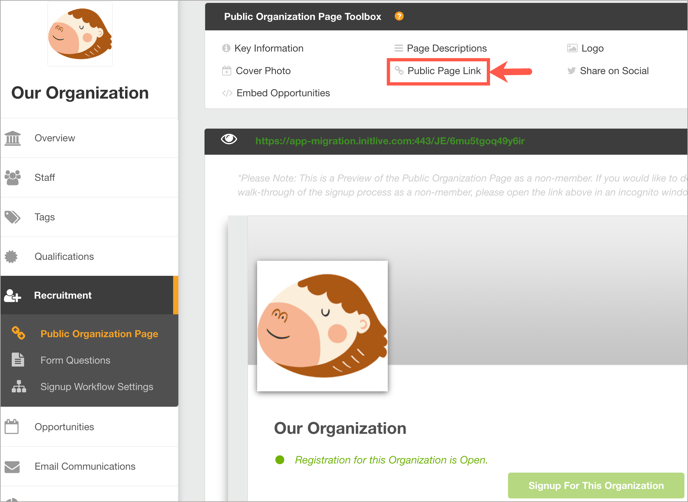
Share the Public Page Link via email, social media or through a link on your website to begin Organization Recruitment. If Automatic Approval is enabled in Recruitment Settings, all Volunteers are automatically added to the Organization Volunteer List. If Manual Approval is enabled, Volunteers are added to the Pending Applications area of the Organization Volunteer List until they are approved or rejected.
Import from CSV
To import a pre-existing database of Volunteers into your Organization, use Import from .CSV. Select this option from the Volunteer List in the Organization or Opportunity settings.

For more information about importing volunteers, view Import Volunteers. You can also create new users when you Import Hours Worked.
Add Volunteers Individually
If you only need to add a few Volunteers to your Organization, use the Add Volunteer button from the Organization Volunteer List to add Volunteers individually.
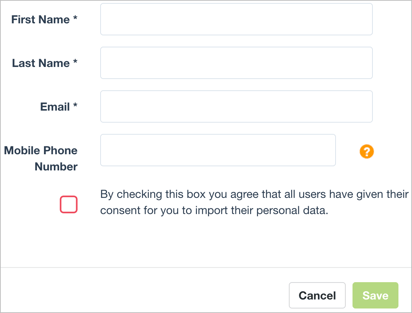
All we require is First Name, Last Name, and a unique Email address to add Volunteers to your Organization. Mobile Phone Number is not a required field, but is encouraged for mobile use. During your Live Opportunity, Broadcast messages can be sent via SMS text message if Volunteers are not logged into the app to receive push notifications.
After adding Volunteers to the Organization, whether individually or through the CSV import, be sure to use the Take Action button on the Organization Volunteer List to Invite Volunteers to the Organization via email.
