After you sign in to Bloomerang Volunteer, the Home page opens. Everyone who signs in to Bloomerang Volunteer starts on this page, whether you are an Organization Manager, Opportunity Manager, or Volunteer.
From the home page, you can connect to all of your information. In Bloomerang Volunteer, information and settings exist at three levels: Organization, Opportunity, and Shift.
My Organization
An organization is the company, nonprofit organization, association, or committee responsible for an opportunity, schedule, or ongoing program. Organizations are the highest level in Bloomerang Volunteer, containing opportunities, shifts, and volunteers.
Administrators can create multiple organizations, and volunteers can register for multiple organizations.
If you're an administrator, click My Organization to view all settings for an organization.
If you're staff, click My Organization > My Overview to view and add hours worked.
My Opportunities
Opportunities are activities that volunteers sign up for.
An opportunity can be many things. Administrators can create any type of opportunity based on an organization's needs. For example, an opportunity might be a one-time or weekend event, a quarterly schedule, a volunteer program with no schedule, an ongoing initiative, a single shift, or many other things.
If you're an administrator, click My Opportunities to view and configure each opportunity in an organization.
If you're a volunteer, click My Opportunities to view opportunities that you signed up for.
My Shifts
Managers can add shifts to an opportunity to build a schedule. Schedules can include recurring daily and weekly shifts, or a variety of one-time shifts. Managers can add staff to shifts or allow staff to sign up for shifts.
If you're a volunteer, click My Shifts to view your personalized schedule across opportunities and organizations. You can view upcoming and past shifts, email shift information to yourself, add a shift to your calendar, and view a waitlist.
New Signup Opportunities
Other opportunities in your organizations appear in the New Signup Opportunities section. You can see the date of the opportunity and whether it's open for sign up. To quickly sign up for an opportunity, click Sign Up ![]() .
.
To learn more about an opportunity, or to contact the manager for the opportunity, click the tile for that opportunity.
After you sign up for an opportunity, that opportunity appears on the My Opportunities tile.
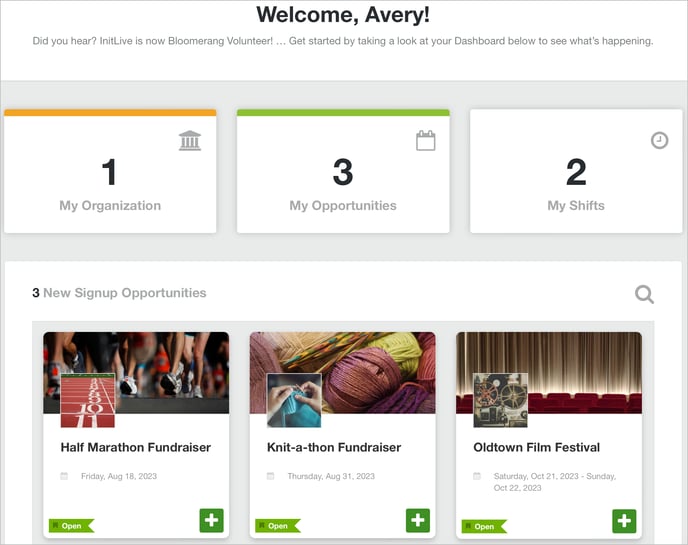
%20copy.png?height=120&name=Bloomerang-Volunteer-White%20(1)%20copy.png)