- Bloomerang Volunteer Help Center
- Managing Your Opportunity (Administrator)
- Hours Worked / Service Time Tracking
-
Getting Started as a Volunteer
-
Getting Started as an Administrator
-
Managing Your Organization (Administrator)
- Public Page
- Volunteers
- Form Questions
- Applications and Background Checks
- Opportunities
- Languages & Translation
- Salesforce Integration
- Bloomerang CRM Integration
- Organization Qualifications
- Reports
- Signup Workflow / Recruitment
- Tags
- Email Templates
- Personalization Fields
- Email Communications
- Measure Volunteer Impact
-
Managing Your Opportunity (Administrator)
- Public Page
- Form Questions
- Signup Workflow / Recruitment
- Volunteers
- Opportunity Settings
- Roles
- Qualifications
- Venues & Locations
- Groups
- Availability
- Attendance Tracking
- Reports
- Languages & Translation
- Hours Worked / Service Time Tracking
- Tags
- Email Templates
- Personalization Fields
- Email Communications
-
Managing Your Schedule (Administrator)
-
Using the Mobile App (Administrator)
What happens if I change my Auto-Assign Hours Worked settings?
If you are using any of the Auto-Assign of Hours Worked options, the current setting will take precedence over any other hours worked record for the same shift/time. With this in mind, it is very important to make sure that you are not changing the auto-assign settings while there are Shifts occurring, as this may result in the hours tracking differently than intended.
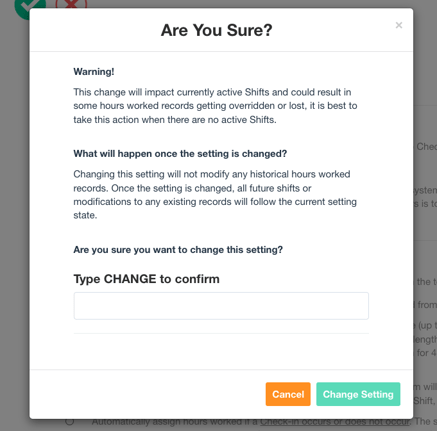
If you do decide to change the auto-assign setting, there will be a pop-up that will ask you to confirm the change. By asking for confirmation on the change, we hope that it will avoid an accidental change to the way the volunteer hours worked will be recorded for the Opportunity the change is being made in. It is important to remember that each Opportunity has its own attendance settings, and if you are looking to make an Organization wide change to how hours are being tracked, you will need to make the change in each current Opportunity.
