To view a complete record of the sync, view a log summary or download a .CSV log file. You might do this to troubleshoot an issue.
The log summary includes:
- Overview: The date range you selected and the log type
- Sync Type: Total number of manual syncs, automatic syncs, and all syncs; total number of setting configuration changes
- Log Summaries: Total number of Update or Create log entries, No Changes Made log entries, and errors
The .CSV log file includes:
- Start and End Date/Time: When the sync started and ended
- Log Type: Error, Update or Create, or No Change
- Sync Direction: To or from Bloomerang Volunteer
- Attribute Getting Synced: Users (Bloomerang Volunteer), Hours Worked (Bloomerang Volunteer), or Constituents (Bloomerang CRM)
- Were errors detected? Yes or No
- Type of error: Description of what caused the error
- New records to be created: 0 or more
- Actual records created: 0 or more
- Existing records to be updated: 0 or more
- Actual records updated: 0 or more
- Sync type: Manual or Automatic
- Sync initiated by: Email address of the person who started the sync (for manual syncs), or the name of your Bloomerang Volunteer organization (for automatic syncs)
- Technical Log Results: What happened as a result of the sync. Examples: “Sync Complete,” “Contact Updated,” “No records found requiring creation or update.”
To view the log summary, and to download a log file:
- Open your organization. If you are in more than one organization, open the organization where you want to view and download logs.
- On the organization home page, click Integrations.
- On the Bloomerang CRM tile, click Edit Settings.
- In the Sync Status section, click View Logs.

- Select All Dates, Is On, Is Before, Is After, or Is Between.
- For the total number of syncs, configuration changes, log changes, and errors, select Preview Log Summary.
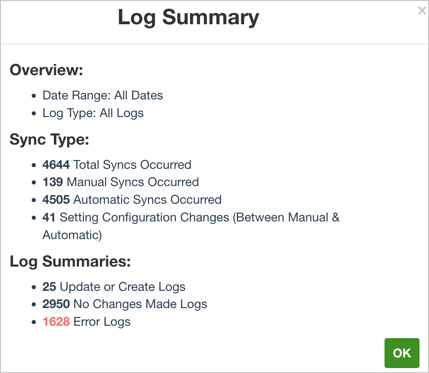
- Select OK.
- For a complete list of log entries, select Download.
A file named Integration_logs.csv file downloads to your computer.
