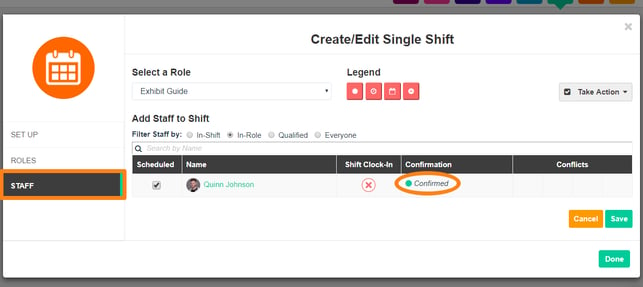To make sure your Volunteers can make it to their Shifts, send a request for a Schedule confirmation.
You can request schedule/shift confirmation from the Volunteer list, or from your Schedule. In both the Volunteer list and the Schedule, requesting confirmation works the same way. First, select the Shifts or Volunteers you want to send the request to using the checkboxes beside the Shift name or the Volunteer. Once you have your selection, click the 'Take Action' button and choose 'Request Schedule Confirmation'.
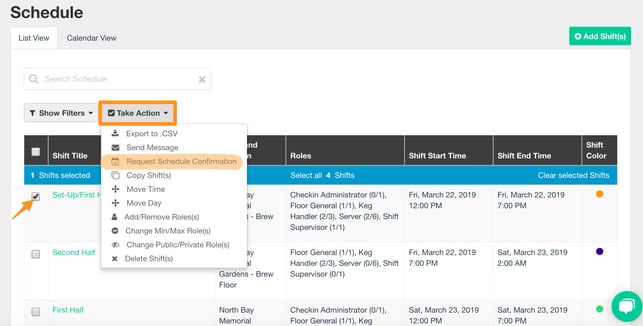
The Volunteers chosen, or within the chosen Shift, will receive an email asking them to confirm their Shifts. They will be brought to a page where they can either Confirm or Decline the Shift(s). They can accept each Shift individually or all at once.
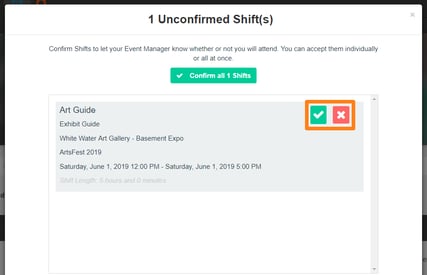
As the Opportunity Manager, you can keep track of who has confirmed which Shifts from the Schedule or the Volunteer list. You can select individual Shifts/Volunteers from the list or you can use the Shift Confirmation filters to find all Shifts that have been declined or all Volunteer who have declined or confirmed Shifts and more.
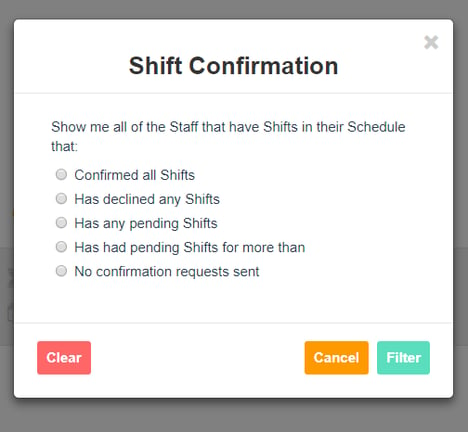
Once the Staff/Shift(s) have been selected, you can use this information to replace those who have declined the Shift(s) with other, available Volunteers in order to preemptively avoid holes in your Schedule. You could also reach out to any Volunteers who have yet to respond to your request to make sure they do so. All of this can be done from the Staff/Shift pop-up or by using the 'Take Action' button.