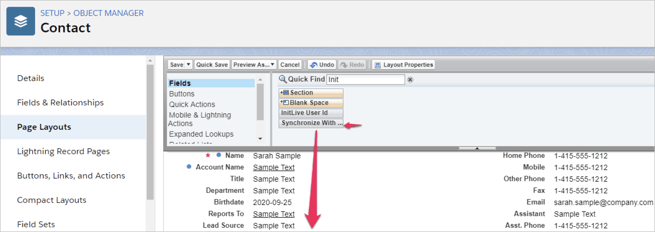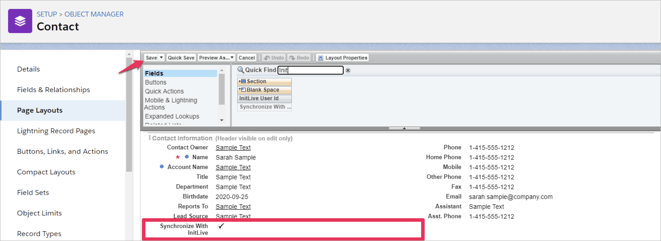After installing the Bloomerang Volunteer Package to your Salesforce Org the field may not appear in a contact’s details. This is usually the case when the Salesforce Org is using a custom layout to display contacts.
To add the Bloomerang Volunteer field to your custom contact layout:
- Go to the Object Manager for the Salesforce Org and select Contact.
- Select Page Layouts.
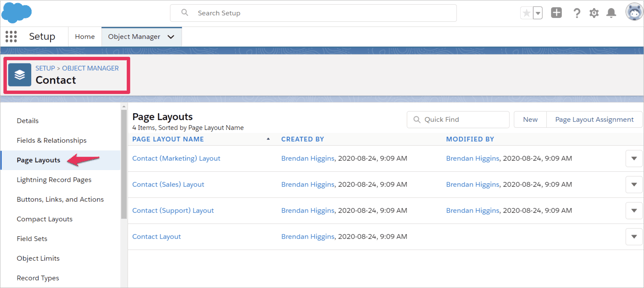
- In Page Layouts all the Contact layouts will be listed and the one that is being used should be selected. This will open up the contact layout details and there will be a toolbox at the tool with a search bar.
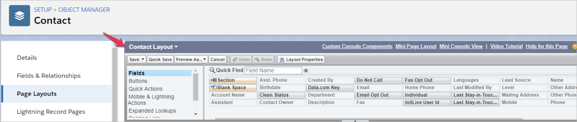
- In the search bar type “InitLive” to narrow down the fields to those that are a part of the InitLive package that has been installed.
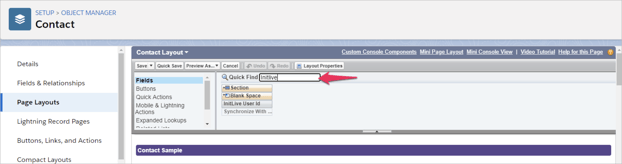
- Once the fields have been searched there will be two InitLive fields displaying: InitLive User ID and Synchronize with InitLive. The synchronize field is the one that needs to be added into the contact layout to enable the checkbox in a contact’s details. If the field is already being used in the layout it will be greyed out and if clicked will show the location of it.
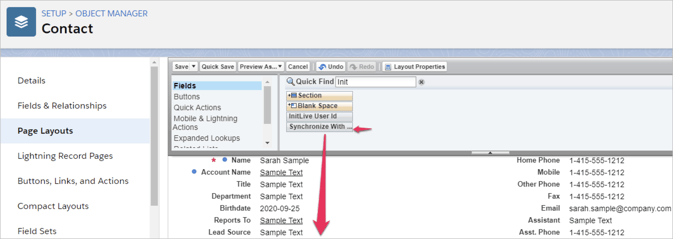
- In the case that the Synchronize with InitLive field is not in the contact layout, the Admin will want to click and drag it to the location in the contact layout they wish it to appear. Once it is located where it is wanted, select save in the toolbox at the top and the field will be added to the contact layout.