-
Getting Started as a Volunteer
-
Getting Started as an Administrator
-
Managing Your Organization (Administrator)
- Public Page
- Volunteers
- Form Questions
- Applications and Background Checks
- Opportunities
- Languages & Translation
- Salesforce Integration
- Bloomerang CRM Integration
- Organization Qualifications
- Reports
- Signup Workflow / Recruitment
- Tags
- Email Templates
- Personalization Fields
- Email Communications
- Measure Volunteer Impact
-
Managing Your Opportunity (Administrator)
- Public Page
- Form Questions
- Signup Workflow / Recruitment
- Volunteers
- Opportunity Settings
- Roles
- Qualifications
- Venues & Locations
- Groups
- Availability
- Attendance Tracking
- Reports
- Languages & Translation
- Hours Worked / Service Time Tracking
- Tags
- Email Templates
- Personalization Fields
- Email Communications
-
Managing Your Schedule (Administrator)
-
Using the Mobile App (Administrator)
How do I view All Shifts on the Schedule?
To view All the Shifts within an Opportunity, you must adjust the date-range dropdown on the Schedule tab. By default, only Today's and Upcoming Shifts will be displayed, but Managers can adjust what Shifts they see only to show Past Shifts, a Custom Date range, or they can choose to Show All Shifts.
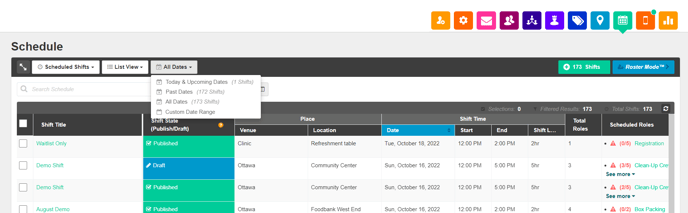
Any Shift created in the Opportunity will be displayed when showing All Shifts. When displaying All Shifts, depending on the Opportunity length and the number of Shifts, Managers may see a slightly slower load time of the Schedule views. If your Opportunity has a large number of Shifts, using the Custom Date Range option, as opposed to All Shifts, may make it easier to find the Shifts you are looking for and need to access.
