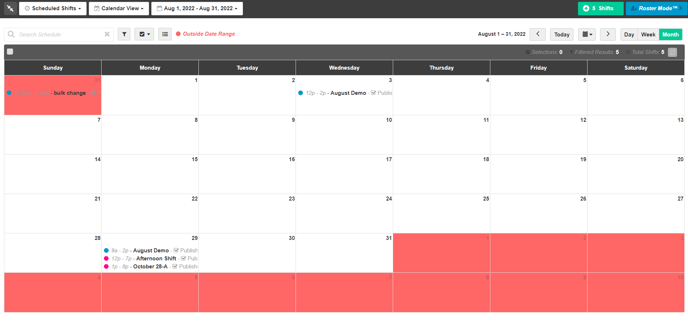-
Getting Started as a Volunteer
-
Getting Started as an Administrator
-
Managing Your Organization (Administrator)
- Public Page
- Volunteers
- Form Questions
- Applications and Background Checks
- Opportunities
- Languages & Translation
- Salesforce Integration
- Bloomerang CRM Integration
- Organization Qualifications
- Reports
- Signup Workflow / Recruitment
- Tags
- Email Templates
- Personalization Fields
- Email Communications
- Measure Volunteer Impact
-
Managing Your Opportunity (Administrator)
- Public Page
- Form Questions
- Signup Workflow / Recruitment
- Volunteers
- Opportunity Settings
- Roles
- Qualifications
- Venues & Locations
- Groups
- Availability
- Attendance Tracking
- Reports
- Languages & Translation
- Hours Worked / Service Time Tracking
- Tags
- Email Templates
- Personalization Fields
- Email Communications
-
Managing Your Schedule (Administrator)
-
Using the Mobile App (Administrator)
How do I view a custom date range of Shifts?
If you want to narrow the Schedule to a specific date range of shifts, you can use the date-range dropdown. By default, the Schedule tab will show Current & Upcoming Shifts, but Managers can switch this to show Past, All, or a Custom Range of Shifts if they need to.
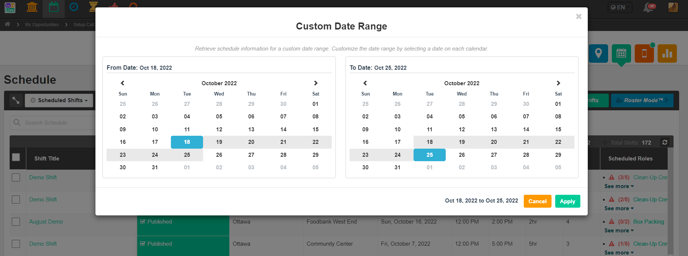
Narrowing down to a Custom Date Range of Shifts allows the Manager to easily see what they need to without having to scroll through Shifts or use Filters. When a Custom Range is enabled, you will only see those Shifts on the List views, and when using the Calendar views, you will see dates outside of the range colored Red to identify them as being outside of the range. You will still be able to create Shifts outside of the range, but they will not appear until the date-range dropdown is changed.