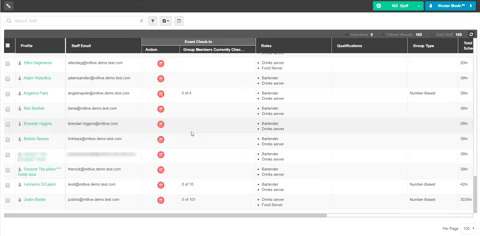-
Getting Started as a Volunteer
-
Getting Started as an Administrator
-
Managing Your Organization (Administrator)
- Public Page
- Volunteers
- Form Questions
- Applications and Background Checks
- Opportunities
- Languages & Translation
- Salesforce Integration
- Bloomerang CRM Integration
- Organization Qualifications
- Reports
- Signup Workflow / Recruitment
- Tags
- Email Templates
- Personalization Fields
- Email Communications
- Measure Volunteer Impact
-
Managing Your Opportunity (Administrator)
- Public Page
- Form Questions
- Signup Workflow / Recruitment
- Volunteers
- Opportunity Settings
- Roles
- Qualifications
- Venues & Locations
- Groups
- Availability
- Attendance Tracking
- Reports
- Languages & Translation
- Hours Worked / Service Time Tracking
- Tags
- Email Templates
- Personalization Fields
- Email Communications
-
Managing Your Schedule (Administrator)
-
Using the Mobile App (Administrator)
How Do I track a Group Onsite?
Tracking a group onsite can be done easily on the web app or the mobile app. Depending on your permissions and settings, Managers, Supervisors, Check-in Administrators and Group Leaders can Check-in (or Clock-in) Group Members and Check-out (Or Clock-out) Group Members as they arrive and leave at different times.
For example, Joanne & Adrian are attending the event as part of the Church Group of 40. When they arrive onsite, the manager should be able to check-in 2 spots of the 40.
As more Group Members arrive or leave the group leader can edit the total number of group members currently on-site. The system will track all the comings and goings of Group Members and track the total hours that are being worked. At the end of the event/shift reports can be generated to show the total hours worked of all group members combined.