-
Getting Started as a Volunteer
-
Getting Started as an Administrator
-
Managing Your Organization (Administrator)
- Public Page
- Volunteers
- Form Questions
- Applications and Background Checks
- Opportunities
- Languages & Translation
- Salesforce Integration
- Bloomerang Donor Integration
- Organization Qualifications
- Reports
- Signup Workflow / Recruitment
- Tags
- Email Templates
- Personalization Fields
- Email Communications
- Measure Volunteer Impact
-
Managing Your Opportunity (Administrator)
- Public Page
- Form Questions
- Signup Workflow / Recruitment
- Volunteers
- Opportunity Settings
- Roles
- Qualifications
- Venues & Locations
- Groups
- Availability
- Attendance Tracking
- Reports
- Languages & Translation
- Hours Worked / Service Time Tracking
- Tags
- Email Templates
- Personalization Fields
- Email Communications
-
Managing Your Schedule (Administrator)
-
Using the Mobile App (Administrator)
How do I Tag a Shift?
Adding Tags to Shifts helps provide some additional details for volunteers when they are deciding which Shifts to select. To apply a Tag to a Shift you can either add them from the Shift pop-up when creating the Shift, or you can apply Tags in bulk using the take action dropdown when one or more Shifts are selected.
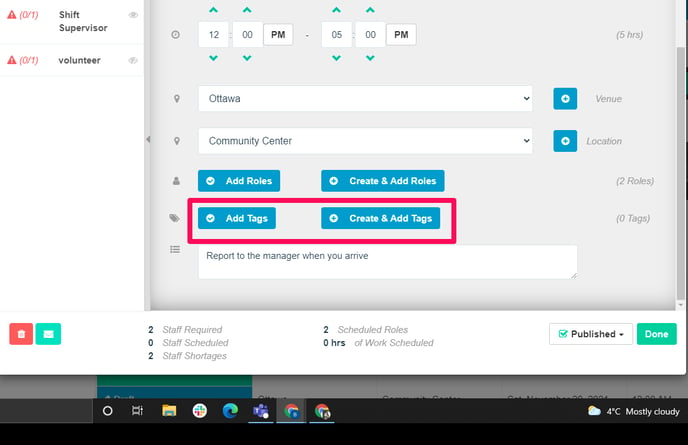
Note: The Tag Category must be set to visible in order for volunteers to see Tags when looking at Shifts.
%20copy.png?height=120&name=Bloomerang-Volunteer-White%20(1)%20copy.png)