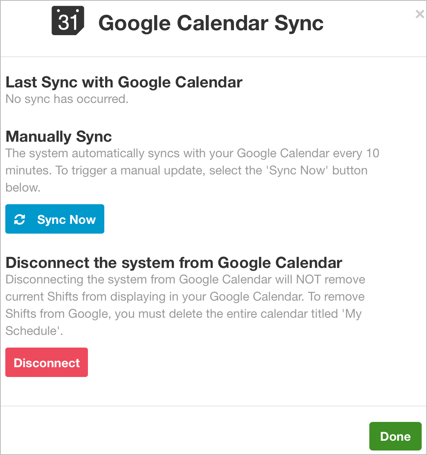-
Getting Started as a Volunteer
-
Getting Started as an Administrator
-
Managing Your Organization (Administrator)
- Public Page
- Volunteers
- Form Questions
- Applications and Background Checks
- Opportunities
- Languages & Translation
- Salesforce Integration
- Bloomerang CRM Integration
- Organization Qualifications
- Reports
- Signup Workflow / Recruitment
- Tags
- Email Templates
- Personalization Fields
- Email Communications
- Measure Volunteer Impact
-
Managing Your Opportunity (Administrator)
- Public Page
- Form Questions
- Signup Workflow / Recruitment
- Volunteers
- Opportunity Settings
- Roles
- Qualifications
- Venues & Locations
- Groups
- Availability
- Attendance Tracking
- Reports
- Languages & Translation
- Hours Worked / Service Time Tracking
- Tags
- Email Templates
- Personalization Fields
- Email Communications
-
Managing Your Schedule (Administrator)
-
Using the Mobile App (Administrator)
How do I add my shifts to Google Calendar?
You can add your shifts to your Google Calendar. After you set up this connection, Bloomerang Volunteer and Google Calendar automatically sync every ten minutes.
If the opportunity manager enabled shift selection, you can connect to Google Calendar after you sign up for the shift. Or, connect to Google Calendar from the My Shifts page.
To connect to Google Calendar from the My Shifts page:
- Select My Shifts
 .
. - From the Add to Calendar drop-down list, select Connect to Google Calendar.
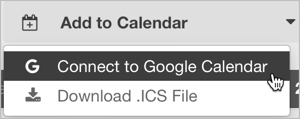
- Click Connect Now.
A Google accounts page opens.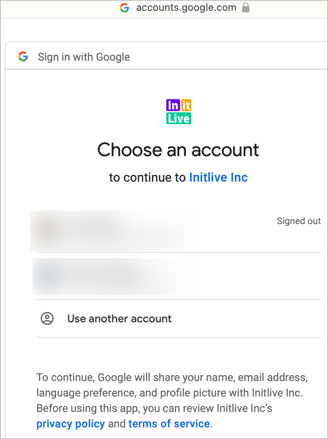
- Select your Google account. You can select any Google account, even if the email address is different than your Bloomerang Volunteer email address.
- Select the option to allow InitLive (Bloomerang Volunteer) to access your calendar.
- Click Continue.
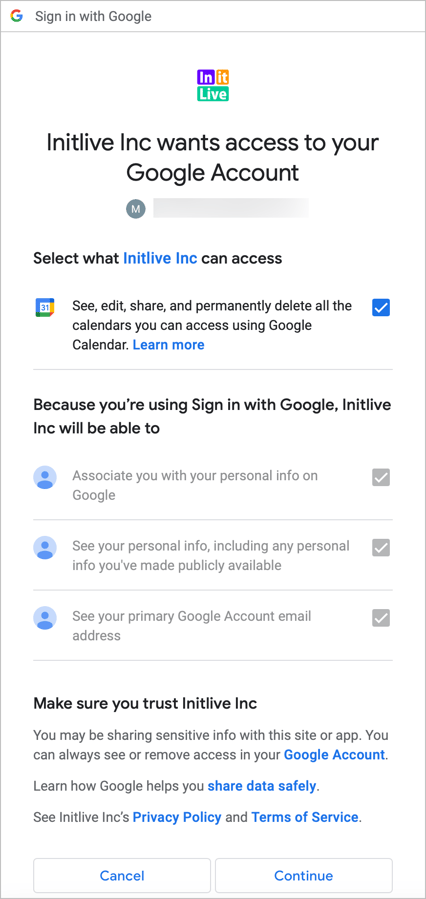
- On the Google Calendar Sync page, click Done. Bloomerang Volunteer automatically syncs with Google Calendar every ten minutes.