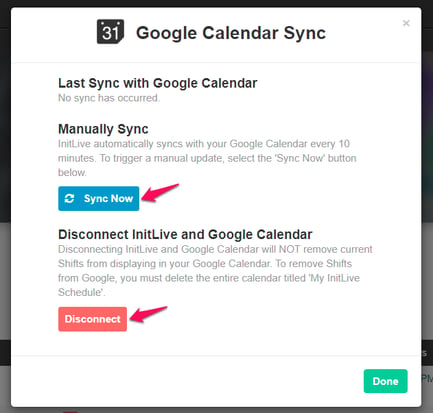- Bloomerang Volunteer Help Center
- Getting Started as a Volunteer
- Account Settings
-
Getting Started as a Volunteer
-
Getting Started as an Administrator
-
Managing Your Organization (Administrator)
- Public Page
- Volunteers
- Form Questions
- Applications and Background Checks
- Opportunities
- Languages & Translation
- Salesforce Integration
- Bloomerang CRM Integration
- Organization Qualifications
- Reports
- Signup Workflow / Recruitment
- Tags
- Email Templates
- Personalization Fields
- Email Communications
- Measure Volunteer Impact
-
Managing Your Opportunity (Administrator)
- Public Page
- Form Questions
- Signup Workflow / Recruitment
- Volunteers
- Opportunity Settings
- Roles
- Qualifications
- Venues & Locations
- Groups
- Availability
- Attendance Tracking
- Reports
- Languages & Translation
- Hours Worked / Service Time Tracking
- Tags
- Email Templates
- Personalization Fields
- Email Communications
-
Managing Your Schedule (Administrator)
-
Using the Mobile App (Administrator)
How do I set up Google Calendar Sync?
Bloomerang Volunteer enables users to sync their volunteer shifts to their Google Calendars. Volunteers can set up syncing from both the My Shifts page, as well as at the end of the signup workflow for an opportunity if shift selection is being used. The process to set up the sync is the same in both places.
- Use the Add to Calendar dropdown and select Connect to Google Calendar.

-
From the pop-up, click Connect Now. A Google authorization pop-up opens.

- Select or enter the Google account that you want to sync your Bloomerang Volunteer shifts with and allow Bloomerang Volunteer to connect to it. This does not need to be the same email address that is used for your Bloomerang Volunteer account.

- The Google pop-up will close automatically after you connect the accounts. The Bloomerang Volunteer pop-up will now show that the connection is complete and you can perform manual sync if you wish. The sync happens automatically, but you can force the sync at any time. This pop-up is also where you will go to disconnect the sync for any reason.