- Bloomerang Volunteer Help Center
- Managing Your Organization (Administrator)
- Signup Workflow / Recruitment
-
Getting Started as a Volunteer
-
Getting Started as an Administrator
-
Managing Your Organization (Administrator)
- Public Page
- Volunteers
- Form Questions
- Applications and Background Checks
- Opportunities
- Languages & Translation
- Salesforce Integration
- Bloomerang CRM Integration
- Organization Qualifications
- Reports
- Signup Workflow / Recruitment
- Tags
- Email Templates
- Personalization Fields
- Email Communications
- Measure Volunteer Impact
-
Managing Your Opportunity (Administrator)
- Public Page
- Form Questions
- Signup Workflow / Recruitment
- Volunteers
- Opportunity Settings
- Roles
- Qualifications
- Venues & Locations
- Groups
- Availability
- Attendance Tracking
- Reports
- Languages & Translation
- Hours Worked / Service Time Tracking
- Tags
- Email Templates
- Personalization Fields
- Email Communications
-
Managing Your Schedule (Administrator)
-
Using the Mobile App (Administrator)
How do I send out the Shift Selection Link at the Organization Level?
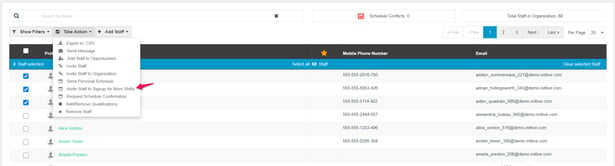
The Shift Selection Link can be sent from the Volunteer list at the Org level. Navigate to the Volunteer list and select the users that need to be sent the link. Once they are selected use the Take Action dropdown and select “Invite Volunteers to Sign Up for More Shifts”.
This opens a pop-up to select the Opportunity to send out the Shift Selection Link for. The Manager can also enter a custom message and send the selected volunteers the email with the Shift Selection Link for that Opportunity.
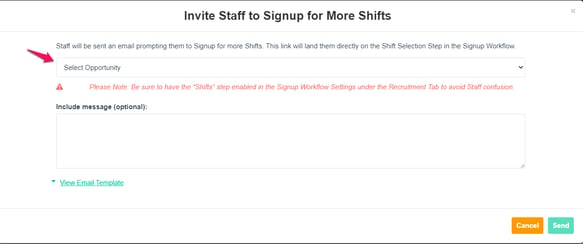
Note: The Shift Selection step in the Signup Workflow Settings must be enabled for volunteers to select more Shifts.
