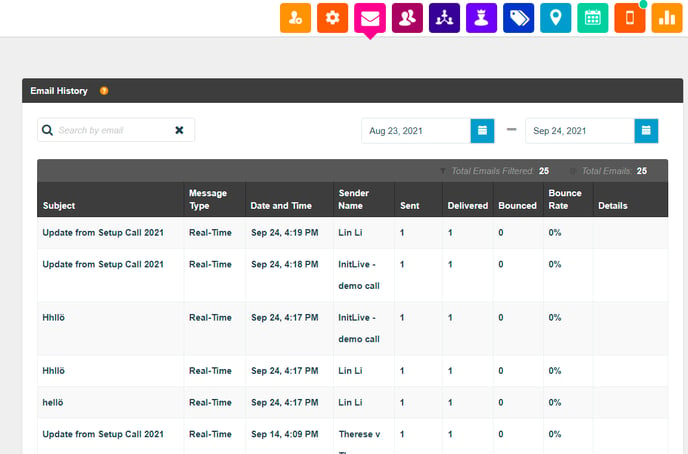- Bloomerang Volunteer Help Center
- Managing Your Opportunity (Administrator)
- Email Communications
-
Getting Started as a Volunteer
-
Getting Started as an Administrator
-
Managing Your Organization (Administrator)
- Public Page
- Volunteers
- Form Questions
- Applications and Background Checks
- Opportunities
- Languages & Translation
- Salesforce Integration
- Bloomerang CRM Integration
- Organization Qualifications
- Reports
- Signup Workflow / Recruitment
- Tags
- Email Templates
- Personalization Fields
- Email Communications
- Measure Volunteer Impact
-
Managing Your Opportunity (Administrator)
- Public Page
- Form Questions
- Signup Workflow / Recruitment
- Volunteers
- Opportunity Settings
- Roles
- Qualifications
- Venues & Locations
- Groups
- Availability
- Attendance Tracking
- Reports
- Languages & Translation
- Hours Worked / Service Time Tracking
- Tags
- Email Templates
- Personalization Fields
- Email Communications
-
Managing Your Schedule (Administrator)
-
Using the Mobile App (Administrator)
How do I see the Messages that have been sent?
To review the Messages that have been sent out from the Opportunity you will want to look at the Email History list found within the Email Communications tab.

From here you can see the entire list of the Messages that have been sent out at the Organization level, as well we all Opportunities.
Tip: Bounce lists display which people met the send criteria but were unsubscribed and thus were not sent the communication.
The main list view provides an overview of each Message, and there is also a details pop-up that will provide more specific details on the recipients, deliveries, and bounce rates. From the detailed pop-up, you are also able to preview the message that was sent.