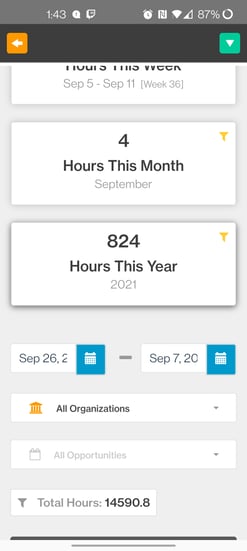- Bloomerang Volunteer Help Center
- Getting Started as a Volunteer
- Mobile App Overview
-
Getting Started as a Volunteer
-
Getting Started as an Administrator
-
Managing Your Organization (Administrator)
- Public Page
- Volunteers
- Form Questions
- Applications and Background Checks
- Opportunities
- Languages & Translation
- Salesforce Integration
- Bloomerang CRM Integration
- Organization Qualifications
- Reports
- Signup Workflow / Recruitment
- Tags
- Email Templates
- Personalization Fields
- Email Communications
- Measure Volunteer Impact
-
Managing Your Opportunity (Administrator)
- Public Page
- Form Questions
- Signup Workflow / Recruitment
- Volunteers
- Opportunity Settings
- Roles
- Qualifications
- Venues & Locations
- Groups
- Availability
- Attendance Tracking
- Reports
- Languages & Translation
- Hours Worked / Service Time Tracking
- Tags
- Email Templates
- Personalization Fields
- Email Communications
-
Managing Your Schedule (Administrator)
-
Using the Mobile App (Administrator)
How do I see My Hours Worked on the Mobile App?
When using the Bloomerang Volunteer mobile app you are able to see all your previously recorded hours worked via the Navigation Bar on the left-hand side.
Open the left navigation bar and then select the "My Hours Worked" page to open a web view that will allow you to see all your logs as well as add new logs.
You are able to filter the logs to see certain Organizations, Opportunities you are a part of, as well as filter by specific time frames.