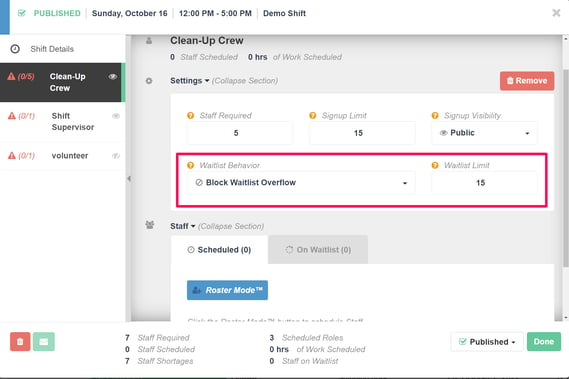-
Getting Started as a Volunteer
-
Getting Started as an Administrator
-
Managing Your Organization (Administrator)
- Public Page
- Volunteers
- Form Questions
- Applications and Background Checks
- Opportunities
- Languages & Translation
- Salesforce Integration
- Bloomerang CRM Integration
- Organization Qualifications
- Reports
- Signup Workflow / Recruitment
- Tags
- Email Templates
- Personalization Fields
- Email Communications
- Measure Volunteer Impact
-
Managing Your Opportunity (Administrator)
- Public Page
- Form Questions
- Signup Workflow / Recruitment
- Volunteers
- Opportunity Settings
- Roles
- Qualifications
- Venues & Locations
- Groups
- Availability
- Attendance Tracking
- Reports
- Languages & Translation
- Hours Worked / Service Time Tracking
- Tags
- Email Templates
- Personalization Fields
- Email Communications
-
Managing Your Schedule (Administrator)
-
Using the Mobile App (Administrator)
How do I enable Shift Waitlisting?
Shift Waitlisting can be set up when adding a Role to either a Shift or when creating the Role from within the Shift pop-up or from the Roles and Qualifications tab. When creating a new Role, managers are able to set the defaults for Shift Waitlisting and signup limits. These defaults will be used when adding the Role to a Shift, but they can be edited on a Shift by Shift basis from the Schedule Tab.
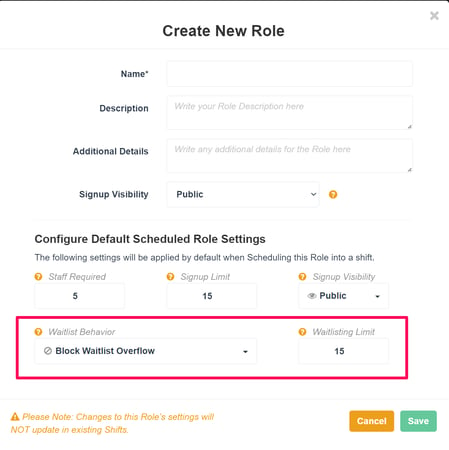
For existing Shifts that do not already have Shift Waitlisting turned on, the manager can adjust the settings from the Shift pop-up or they can be turned on and limits set using the bulk actions on the Schedule tab.