- Bloomerang Volunteer Help Center
- Managing Your Opportunity (Administrator)
- Personalization Fields
-
Getting Started as a Volunteer
-
Getting Started as an Administrator
-
Managing Your Organization (Administrator)
- Public Page
- Volunteers
- Form Questions
- Applications and Background Checks
- Opportunities
- Languages & Translation
- Salesforce Integration
- Bloomerang CRM Integration
- Organization Qualifications
- Reports
- Signup Workflow / Recruitment
- Tags
- Email Templates
- Personalization Fields
- Email Communications
- Measure Volunteer Impact
-
Managing Your Opportunity (Administrator)
- Public Page
- Form Questions
- Signup Workflow / Recruitment
- Volunteers
- Opportunity Settings
- Roles
- Qualifications
- Venues & Locations
- Groups
- Availability
- Attendance Tracking
- Reports
- Languages & Translation
- Hours Worked / Service Time Tracking
- Tags
- Email Templates
- Personalization Fields
- Email Communications
-
Managing Your Schedule (Administrator)
-
Using the Mobile App (Administrator)
How do I create emails with Personalization Fields?
Personalization Fields allow you to customize your emails so you have the ability to send personalized messages for Staff and Volunteers
Navigate to the "Send Message" pop-up to utilize Personalization Fields. You can use an Email Template, or you can create your own email from scratch. Use the "Personalize" feature to be provided with a drop-down of options of Personalization Fields you can add to your email. You can add fields that will populate first and last name, phone number, email, the Opportunity or Organization they belong to, and many more.
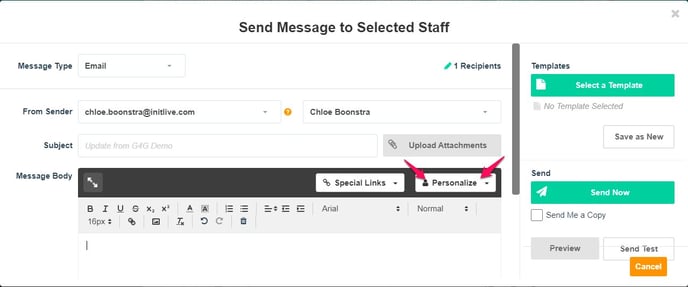
Once you've utilized the Personalization Fields to fit the needs of your email, you can save the email as a template to re-use without having to re-write the email and insert the fields. Saving the email as a template will automatically save your Personalization Fields for you.
