As a Read-Only Manager within an Organization there are a few different ways to see a volunteer's schedule. Depending on which schedules you are looking to view, you can either use the Opportunity or Organization levels.
Opportunity Level
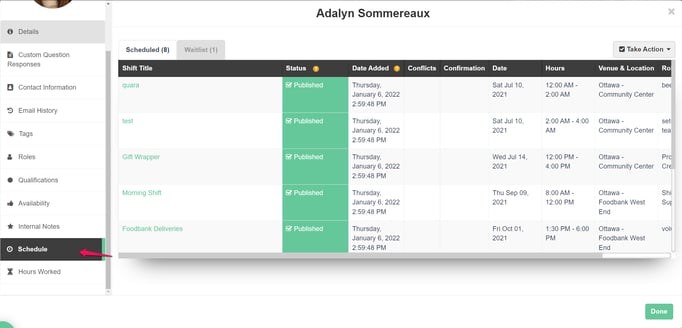
If you are looking to see the schedule within a specific Opportunity you can access it from within the Opportunity directly. You can either click on the user's name from the Volunteer list, or anywhere else it is visible such as the schedule views, and it will open their profile. From within the profile you are able to navigate to the schedule tab along the left hand side that will show all scheduled shifts as well as any waitlist shifts. The other option is to go to the Scheduled Volunteers view of the schedule tab and search for the name of the volunteer you are looking for. This will bring up a list of all the shift roles that user is scheduled within.
Organization Level
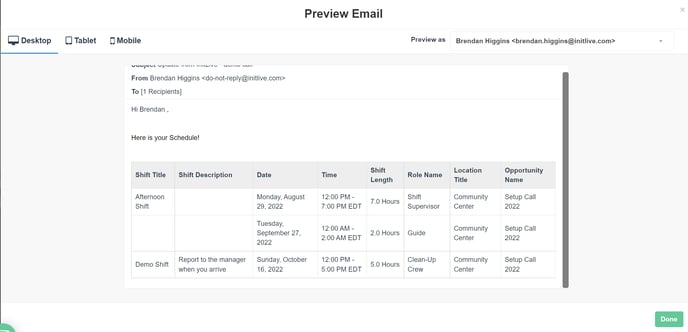
If you are looking to see a user's entire schedule across all Opportunities, you are able to do this from the Organization level using the send message preview. To do this, select the volunteer(s) you want to see the schedule for on the Organization Volunteer List. You will then use the Take Action dropdown to choose the send message option, which will open up message pop-up. Once this is done you are able to use the insert schedule option and configure the data you wish to display in the table. Once this is all done you can use the preview option and select the recipient you want to see and their shifts will show in the preview.
