Remind your Volunteers of their schedules before the Opportunity to help ensure they attend.
Manually sending schedules
You can send a Volunteer's schedule to them from the Volunteer list. This method will send the schedule immediately.
- Open your organization. If you are in more than one organization, open the correct organization for the volunteer.
- On the organization home page, click Volunteers.
- Select the Volunteers members you wish to send schedules to using the checkboxes along the left-hand side of the list.
- Click Take Action to open a list of actions.
- Select Send Personal Schedule.
- Tip: You can include a custom message if you would like.
- Click Send.
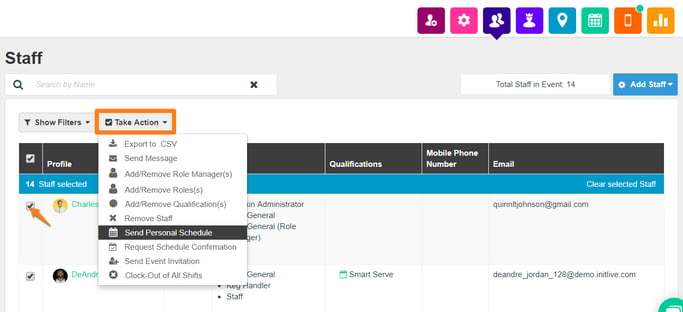
Automatic reminders
You can also set a pre-scheduled date and time to send out the schedule to Volunteers. To do so:
- Open your organization. If you are in more than one organization, open the organization for the opportunity you are editing.
- Click Opportunities.
- Select an opportunity.
- Click the General Settings, Notifications, and Permissions icon
 .
. - Select Shift & Schedule Settings.
- Under Automatically Send Personal Schedule, click Add Date to get started.
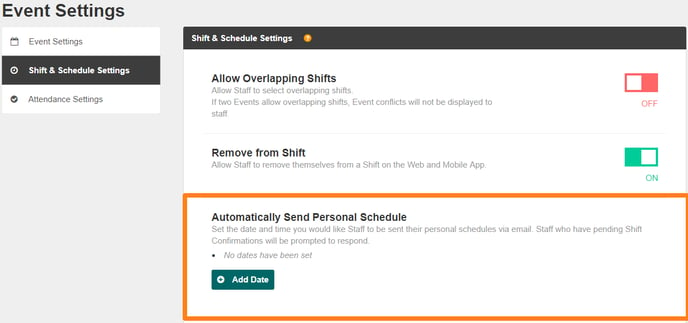
- You can then choose between two different options when scheduling this reminder.
- Set a custom date and time, or
- Set the reminder for a specific time period leading up to the Opportunity (shown below).
Allows you to set a specific date and, time prior to the Opportunity start date, at which the Schedule reminder will be sent to your Volunteer list.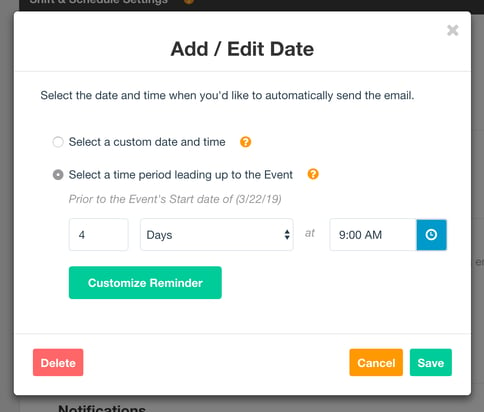
Tip: Whichever method you choose, you can always set multiple dates/intervals.
- Optional: Click Customize Reminder to write a personal message as well as add a formatted chart-view of the volunteer's personal schedule.

-
Once you've finalized your selections, click Save to complete setup.
Note: Along with the Schedule reminder, anyone who has pending Shift Confirmation Requests will be prompted to respond.
%20copy.png?height=120&name=Bloomerang-Volunteer-White%20(1)%20copy.png)