If you manage volunteers across multiple opportunities, enable recruitment at the organization level. This can streamline the recruitment process for ongoing programs and/or repeat volunteers because they are not prompted to complete an in-depth registration process for each individual opportunity.
After volunteers register for your organization, they have access to view and sign up for all of your published signup opportunities.
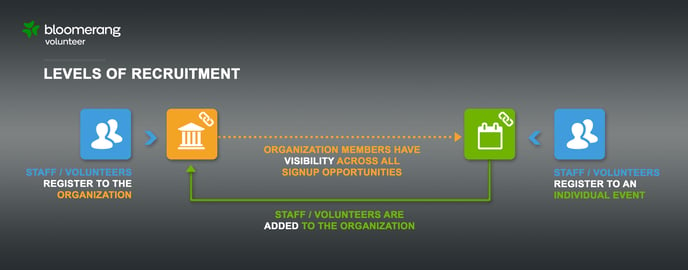
Public Organization Page
The Public Organization page of your Organization will allow you to preview the landing page that volunteers will access in order to register for your Opportunity. Use the Public Organization Page Toolbox to populate Organization Details, add custom branding through a logo and cover photo, and access the Public Page link that you'll use to recruit volunteers.
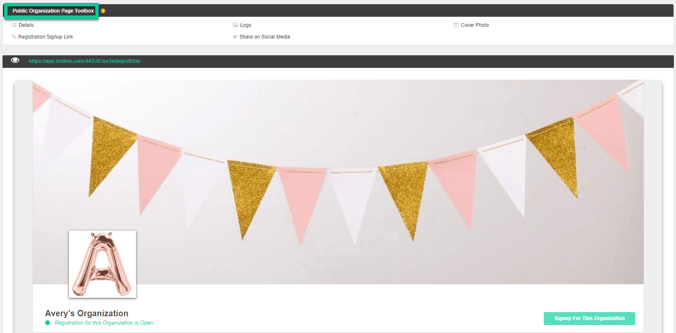
Build the registration form for your Organization from the Form Questions page of the Organization's Recruitment tab. You can enable and require the template questions suggested by Bloomerang Volunteer or create your own Custom Questions specifically for the Organization. Any Custom Questions added to the Organization will be available for Opportunity Managers to enable and require in the Opportunity as well.
Note: Users who have already answered the Custom Question at the Organization level will not be prompted to answer them again if carried down to the Opportunity.
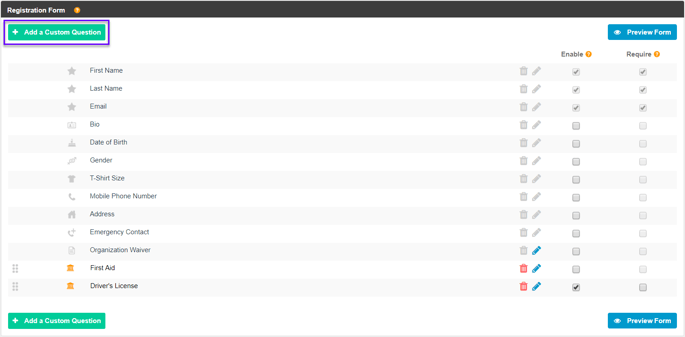
Signup Workflow Settings
In the Organization settings, click Recruitment > Signup Workflow Settings to configure the workflow volunteers will follow when signing up for your Organization.
Enable the steps you'd like volunteers to go through using the ON/OFF toggles. You can enable as many or as few signup steps as you'd like. If no steps are enabled, volunteers will experience one-click signup.
Alternatively, enable all signup steps to ensure volunteers register for your Organization in full. This can include selecting their own Qualifications, which can be used as a tag on their profile or a skill that they must have in order to work particular Roles and Shifts within an Opportunity. Please note that these settings can be adjusted at any time. Additionally, configure either Automatic or Manual Approval to determine whether or not volunteer applications must be reviewed before users are listed as volunteers within the Organization.
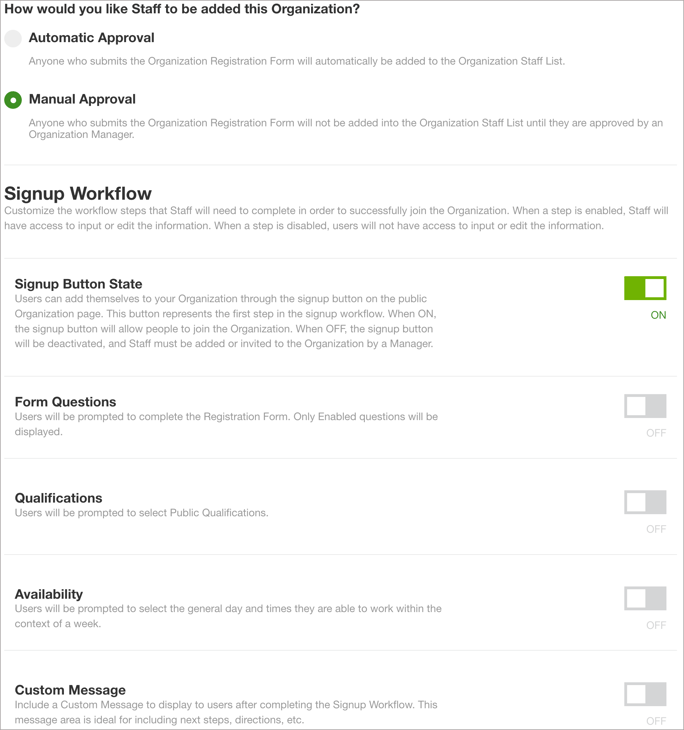
Public Page Link
Finally, share the Public Page link found on the Public Organization page of your Organization's Recruitment area. This link can be shared via email, social media, or posted on your website in order to begin recruiting volunteers to your Organization.
