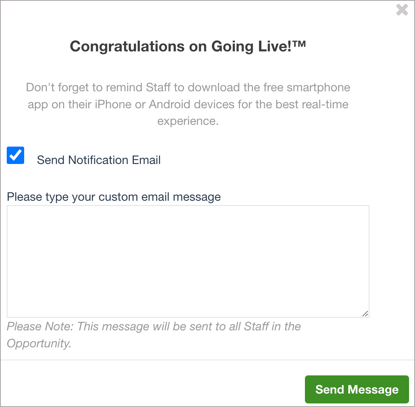- Bloomerang Volunteer Help Center
- Using the Mobile App (Administrator)
-
Getting Started as a Volunteer
-
Getting Started as an Administrator
-
Managing Your Organization (Administrator)
- Public Page
- Volunteers
- Form Questions
- Applications and Background Checks
- Opportunities
- Languages & Translation
- Salesforce Integration
- Bloomerang CRM Integration
- Organization Qualifications
- Reports
- Signup Workflow / Recruitment
- Tags
- Email Templates
- Personalization Fields
- Email Communications
- Measure Volunteer Impact
-
Managing Your Opportunity (Administrator)
- Public Page
- Form Questions
- Signup Workflow / Recruitment
- Volunteers
- Opportunity Settings
- Roles
- Qualifications
- Venues & Locations
- Groups
- Availability
- Attendance Tracking
- Reports
- Languages & Translation
- Hours Worked / Service Time Tracking
- Tags
- Email Templates
- Personalization Fields
- Email Communications
-
Managing Your Schedule (Administrator)
-
Using the Mobile App (Administrator)
Go Live!
Getting closer to Opportunity Day? Are you ready to get this show on the road? We'll take you through the procedure and make sure you get your party started right!
Before you go live, make sure everything in your opportunity is set up and ready to go. Going live activates the mobile app and all the notification services within it. Because the app is designed for real-time usage onsite, most organizations go live shortly before the opportunity begins.
To go live:
- Click the Mobile App Settings tab.
- (Optional) Select Allow Volunteers to View and Contact Others in their Shifts.
- Change the toggle to On.
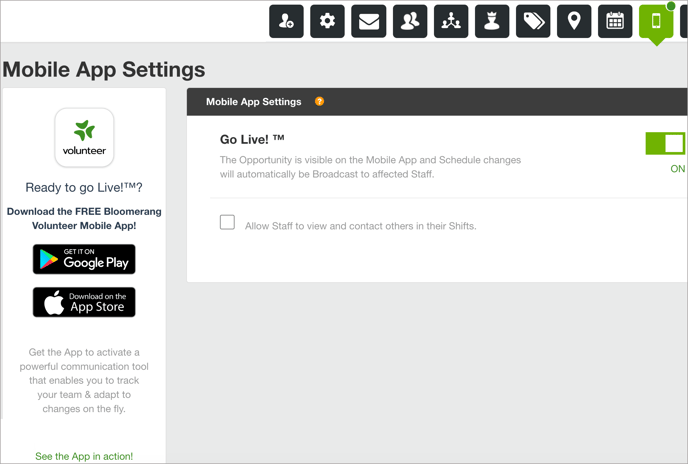
- (Optional) Notify all volunteers in the opportunity that the opportunity is live. In this email message, you can also remind volunteers to download the Bloomerang Volunteer mobile app from the Apple Store or Google Play.