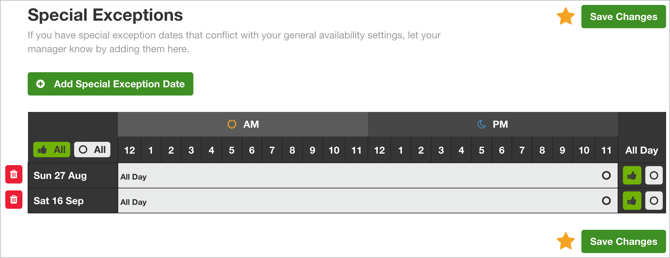-
Getting Started as a Volunteer
-
Getting Started as an Administrator
-
Managing Your Organization (Administrator)
- Public Page
- Volunteers
- Form Questions
- Applications and Background Checks
- Opportunities
- Languages & Translation
- Salesforce Integration
- Bloomerang CRM Integration
- Organization Qualifications
- Reports
- Signup Workflow / Recruitment
- Tags
- Email Templates
- Personalization Fields
- Email Communications
- Measure Volunteer Impact
-
Managing Your Opportunity (Administrator)
- Public Page
- Form Questions
- Signup Workflow / Recruitment
- Volunteers
- Opportunity Settings
- Roles
- Qualifications
- Venues & Locations
- Groups
- Availability
- Attendance Tracking
- Reports
- Languages & Translation
- Hours Worked / Service Time Tracking
- Tags
- Email Templates
- Personalization Fields
- Email Communications
-
Managing Your Schedule (Administrator)
-
Using the Mobile App (Administrator)
General Availability
Set your personal, normal working hours in General Availability to make sure that all the Opportunities you ever Volunteer for will know when you can work and when you can't.
To access your General Availability, click the My Availability icon at the top left.
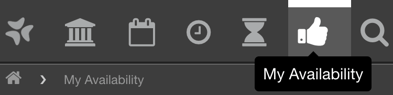
On this page, you can use the table provided to select your Availability. To do so, click the earliest hour you are available and drag your mouse to the last hour of your Availability.
Each available time block is highlighted green, with a thumbs-up icon, and each unavailable time block is highlighted red, with an O icon. At the top of the page, you can see your total available hours. Also, don't forget to click Save Changes.
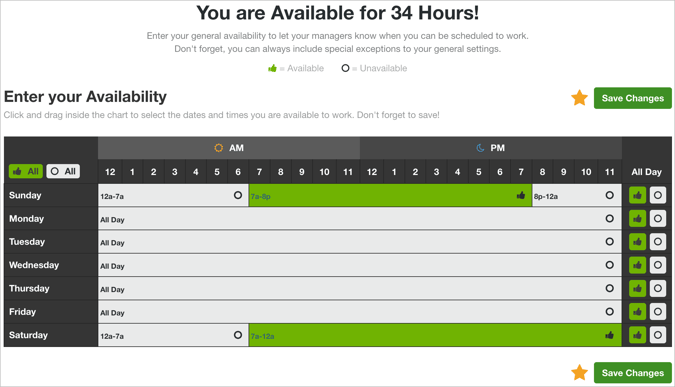
Below your Availability chart, there is the option to add exceptions to your Availability. Here you can use a calendar picker to list specific, unavailable dates such as planned vacations, holidays, etc. You can also adjust these selections and mark your exceptions by the hour just as you can in the General Availability table. To remove selections, use the trash icons to the left of each row and, of course, make sure you click Save Changes before leaving the page.