What is Connecting through Bloomerang Volunteer?
This involves setting up the connection between Bloomerang Volunteer and Salesforce from within the Bloomerang Volunteer platform.
Why would you choose to connect from Bloomerang Volunteer?
This method is the recommended best practice. It is intended for Administrators that want to sync their Bloomerang Volunteer database of volunteers over to their Salesforce Organization.
Pros of using this method
- It is an easy setup workflow to sync Bloomerang Volunteer users to Salesforce contacts.
- By connecting through Bloomerang Volunteer using a one-way sync (Bloomerang Volunteer→Salesforce), it does not require the Organization Manager to enable the sync within the Salesforce Organization.
Cons of using this method
- Contacts from Salesforce to Bloomerang Volunteer cannot be synced without having to enable options in Salesforce.
Setup Workflow Steps

STEP 1
Once the Bloomerang Volunteer Organization and Salesforce Organization has been set up, log in to Bloomerang Volunteer to start the connection process.
- Log in to Bloomerang Volunteer.
- Open your organization. If you are in more than one organization, open the organization where you want to connect to Salesforce.
- On the organization home page, click Integrations.
- Select the Connect button on the Salesforce tile.
STEP 2
To begin authorizing the integration, first message the Bloomerang Volunteer Sales team.
Feel free to copy and paste the following message into the input box:
Hi Bloomerang Volunteer,
I would like to connect my Organization to Salesforce.
Thanks!
STEP 3
Once Bloomerang Volunteer receives the message, they will take the appropriate steps to authorize the Organization and enable the ability to connect. Bloomerang Volunteer will provide the Administrator with a direct download link to the Install Package. ![]()
STEP 4
In Salesforce, install the Install Package.
- Open the direct download link provided by Bloomerang Volunteer.
- Log in to Salesforce with the Salesforce credentials. This establishes the connection.
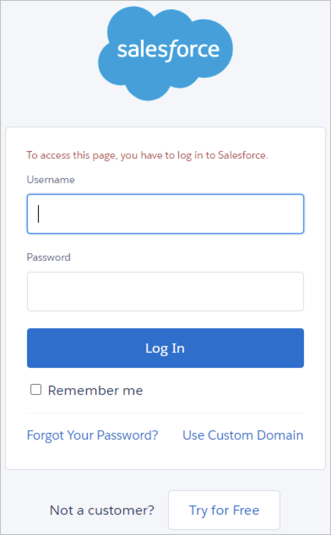
- Three access levels will be presented. When installing, choose which access level is best suited for the Salesforce Organization. If unsure, it is recommended to select Install for Admins Only to limit the number of people that have the ability to sync contacts.
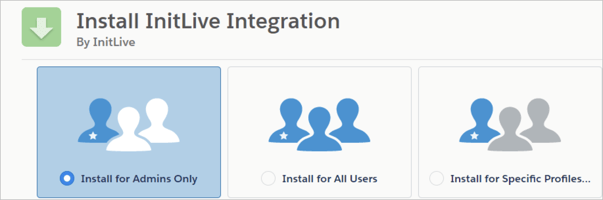
The integration is now ready to be set up within Bloomerang Volunteer!
STEP 5
In Bloomerang Volunteer, edit the sync settings.
- Open your organization. If you are in more than one organization, open the correct organization.
- On the organization home page, click Integrations.
- Click Edit Settings on the Salesforce tile.
- In the Salesforce Integration Settings page, configure the sync settings to determine the type of sync and frequency.
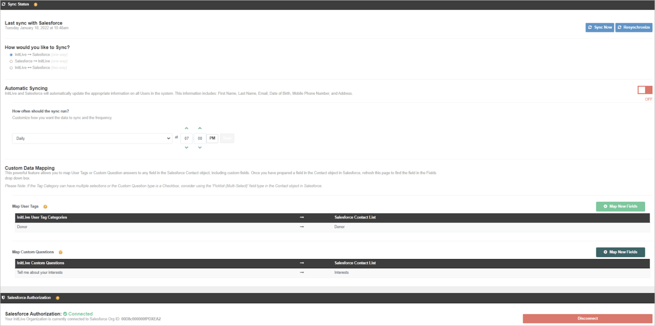
Configuring the Sync Settings in Bloomerang Volunteer
Bloomerang Volunteer provides a variety of ways to sync the data between the platforms. Be sure to explore all the possible settings that best suit the Organization.
Set the Sync Type
There are 3 ways to exchange data:
- Bloomerang Volunteer → Salesforce (one-way)
This sync style pushes all of Bloomerang Volunteer’s information into Salesforce. When a Change happens in Bloomerang Volunteer, Salesforce will be updated. When a data change happens in Salesforce, Bloomerang Volunteer will not be updated.
- Salesforce → Bloomerang Volunteer (one-way)
This sync style pushes all of Salesforce’s information into Bloomerang Volunteer. When a Change happens in Salesforce, Bloomerang Volunteer will be updated. When a data change happens in Bloomerang Volunteer, Salesforce will not be updated.
- Bloomerang Volunteer ← → Salesforce (two-way)
This sync style updates both Bloomerang Volunteer and Salesforce. When a Change happens in Bloomerang Volunteer, Salesforce will be updated. When a data change happens in Salesforce, Bloomerang Volunteer will be updated. A default system must be selected in case both systems get updated at the same time before the sync happens. 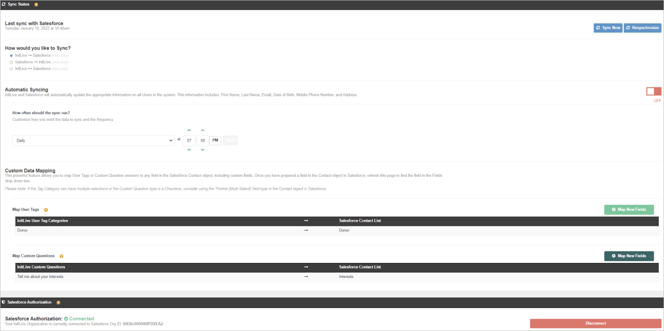
Determine how to Sync
There are two ways to sync information:
- Manual Sync
This forces a sync to happen and requires a manual action from the Administrator. To perform a manual sync, press the “Sync now” button at the top of the section.
- Automatic Sync
This sets up the sync to happen automatically on a regular cadence. To perform this action, toggle the ON “Automatic Syncing”. If using the automatic method, there is the capability to set the frequency of the sync. Run the sync every X minutes, or to have it run every day at a specific time. 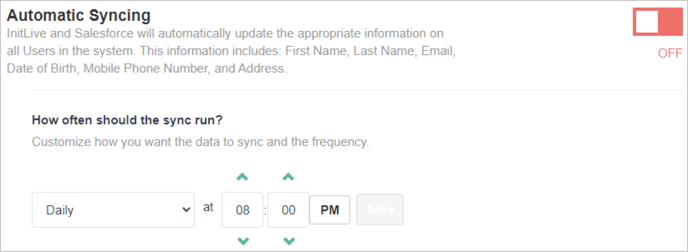
Disconnect the Sync
Disconnecting the Salesforce Authorization will remove permissions for the Bloomerang Volunteer servers to access Salesforce user account data. Performing this action will not uninstall the Bloomerang Volunteer Package from the Salesforce Org.
Once the Authorization has been disconnected from Bloomerang Volunteer, it can be reconnected by clicking “Connect” on the Salesforce tile under the Organization Integrations tab and re-entering the Salesforce Admin credentials. 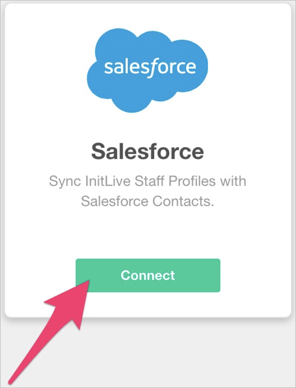
If a sync does not occur or has errors please contact a Salesforce rep or contact support@Bloomerang Volunteer.com.
