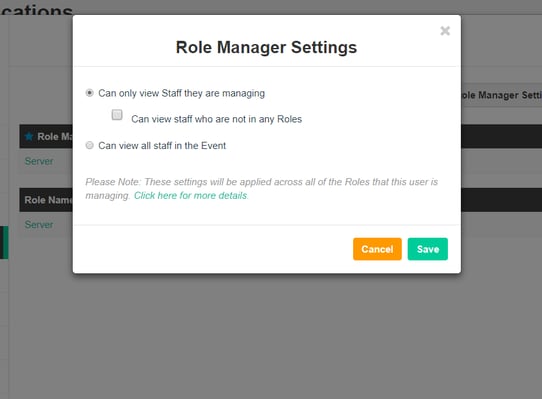Role Managers help break down the responsibilities of managing your Volunteers on Opportunity day. Learn how to use Role Managers to your advantage.
Role Managers are essentially supervisors for particular Roles in your Opportunity. You can assign this responsibility to your Volunteers to ensure each Role, or group of Roles, is being overseen and managed by someone. Role Managers have the following permissions in Bloomerang Volunteer:
By default, Role Managers can:
- View and edit Volunteers in their Role(s)
- View and schedule Volunteers in their Role(s), and create Shifts for the Role(s)
- View and edit Role descriptions
- View, create, use (but not delete) Qualifications
- Add new Roles to an Event
By default Role Managers cannot:
- View all Volunteers in the Event
- View the master schedule
- View Event-related settings
- View Venues & Locations tab
To make someone a Role Manager, navigate to the Volunteer list. Select the Volunteer you wish to appoint the position to and click the 'Roles' tab on the left-hand side of the pop-up. Then, click the 'Take Action' button and select 'Add Role Manager'.
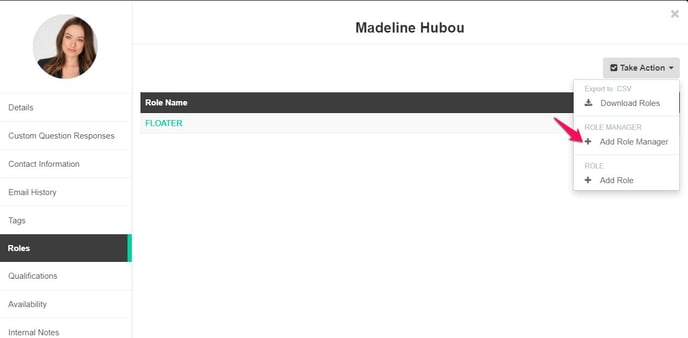
From there, you can select which Role you would like them to oversee by checking the box beside the Role title. Then, click 'Add' to finish adding the role.
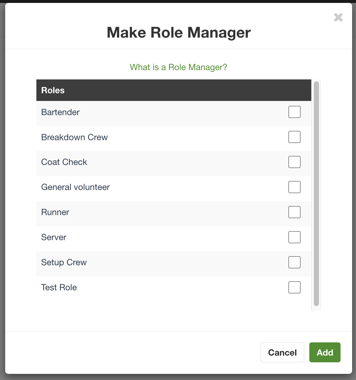
You can also edit the permissions of any Role managers. You can do so from the Volunteer's profile card. Selecting Roles and the 'Role Manager Settings' will bring you to this pop-up where you can select what particular permissions are given to this Role Manager. All Role managers start with the permission to view only the Volunteers they are managing.