Tips and Tricks
Here are some helpful tips and tricks to help make the process run as smoothly as possible.
Narrow down Salesforce Contacts to only display Bloomerang Volunteer Users
In Salesforce, there is a way to quickly narrow down the master list of contacts to only display Bloomerang Volunteer contacts. Create a List View that displays all of the contacts synced with Bloomerang Volunteer!
- From the Contacts view choose the Filter icon.
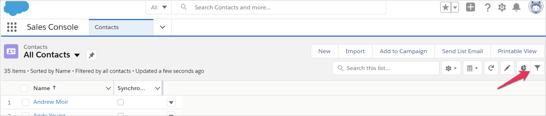
- Add Filter and choose the Synchronize with Bloomerang Volunteer Field.
- Change the Value from False to True and select Done.
- There is now a Save button with an optional dropdown menu. Use the Dropdown menu to choose Save As.
- Choose a name for the list view (ex: Bloomerang Volunteer Contacts) and decide on what permission levels can see the list and select Save.
Still need help?
Take a look at this video walk-through: https://share.vidyard.com/watch/L8utKEdFSna9ucUWzEZkgA?
Modify Salesforce Contacts to Synchronize with Bloomerang Volunteer in Bulk
Instead of individually modifying each contact record in Salesforce, there is a faster way to modify in bulk!
- Switch the contacts list in Salesforce to All Contacts.
- Use the Gear Icon dropdown to Select Fields to Display.

- Find Synchronize with Bloomerang Volunteer in the list and select it to highlight it.

- Use the directional arrow to move it to the Visible Fields list and click Save. The Synchronize with Bloomerang Volunteer column will not be displayed in the main contact list and the checkbox will be displayed showing if the contact is already synced.
- Contacts can now be selected by clicking the checkbox left of their name, they can be selected manually or the main header checkbox will select all contacts in the list.
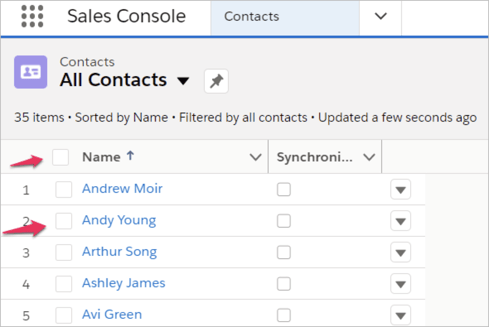
- Once contacts are selected, select the pencil icon beside one of the checkboxes in the Synchronize with Bloomerang Volunteer column.
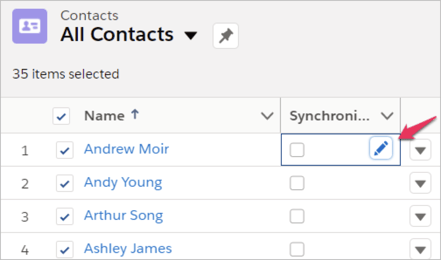
- There will be an option to only select that one contact or to update all selected contacts.
- Select Update X selected items and select Apply. This will enable the sync with all selected contacts.
%20copy.png?height=120&name=Bloomerang-Volunteer-White%20(1)%20copy.png)